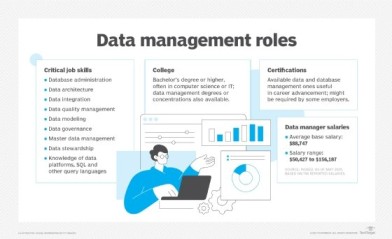Data management is the process of collecting, storing, organizing, and maintaining data in a manner that ensures its accuracy, accessibility, and security throughout its lifecycle. In an era where data is often termed “the new oil,” effective data management is crucial for organizations to make informed decisions, improve operational efficiency, and comply with regulatory requirements. This article explores the fundamentals of data management, its importance, key components, and best practices.article on Data Management
What is Data Management?
Data management encompasses a range of practices and technologies used to handle data effectively within an organization. It involves the development of policies and procedures for data collection, storage, retrieval, sharing, and protection. The goal of data management is to ensure that data is reliable, consistent, and available to authorized users when needed.
Importance of Data Management
Effective data management is vital for several reasons:
- Improved Decision-Making: Accurate and accessible data enables organizations to make informed decisions based on reliable insights rather than assumptions or guesswork.
- Operational Efficiency: Streamlined data management processes reduce redundancy, minimize errors, and improve collaboration among teams, leading to enhanced productivity.
- Data Security and Compliance: Proper data management practices help protect sensitive information from unauthorized access and ensure compliance with regulations such as GDPR, HIPAA, and others.
- Enhanced Data Quality: Good data management practices improve the quality and reliability of data, making it more useful for analysis and reporting.
- Cost Savings: Efficient data management can reduce storage costs and minimize the resources needed to manage and analyze data.
Key Components of Data Management
Data management involves several key components that work together to ensure effective handling of data:
1. Data Governance
- Description: Data governance refers to the framework of policies, procedures, and standards that ensure data is managed effectively across the organization. It establishes accountability and defines roles and responsibilities related to data management.
- Key Elements:
- Data Stewardship: Assigning individuals or teams to oversee data quality and integrity.
- Data Policies: Creating guidelines for data usage, sharing, and security.
2. Data Architecture
- Description: Data architecture involves designing the structure and organization of data within an organization. It includes defining how data is collected, stored, integrated, and accessed.
- Key Elements:
- Data Models: Representations of how data is organized and related.
- Data Warehousing: Centralized repositories for storing and managing large volumes of data for analysis.
3. Data Quality Management
- Description: Data quality management focuses on ensuring that data is accurate, complete, consistent, and up to date. It involves processes for data cleansing, validation, and enrichment.
- Key Elements:
- Data Profiling: Analyzing data to assess its quality and identify issues.
- Data Cleansing: Correcting errors and removing duplicates from datasets.
4. Data Storage and Retrieval
- Description: This component involves choosing appropriate storage solutions for data, whether in on-premises servers, cloud storage, or hybrid environments. It also encompasses methods for efficient data retrieval.
- Key Elements:
- Databases: Structured systems for storing and managing data (e.g., relational databases like MySQL, NoSQL databases like MongoDB).
- File Systems: Organizing and storing files on storage devices.
5. Data Integration
- Description: Data integration involves combining data from different sources to provide a unified view for analysis and reporting. This can include integrating structured and unstructured data.
- Key Elements:
- ETL (Extract, Transform, Load): Processes for extracting data from various sources, transforming it into a suitable format, and loading it into a destination system.
- APIs (Application Programming Interfaces): Interfaces that allow different software applications to communicate and exchange data.
6. Data Security
- Description: Data security involves implementing measures to protect data from unauthorized access, breaches, and loss. This includes both physical and digital security practices.
- Key Elements:
- Encryption: Encoding data to protect it from unauthorized access.
- Access Controls: Defining who can access and manipulate data within the organization.
7. Data Analytics and Reporting
- Description: Data analytics involves using statistical and computational techniques to analyze data, derive insights, and generate reports for decision-making.
- Key Elements:
- Business Intelligence (BI): Tools and processes for analyzing data and presenting actionable information.
- Data Visualization: Techniques for representing data visually to aid understanding and communication of insights.
Best Practices for Data Management
To ensure effective data management, organizations should adopt the following best practices:
- Establish a Data Governance Framework: Create a comprehensive data governance policy that outlines data management responsibilities, procedures, and compliance requirements.
- Invest in Quality Data Tools: Utilize modern data management tools and technologies to streamline data processes, improve data quality, and enhance data security.
- Implement Regular Data Audits: Conduct periodic audits to assess data quality, identify potential issues, and ensure compliance with data governance policies.
- Train Employees on Data Management Practices: Provide training and resources to employees to ensure they understand the importance of data management and their roles in maintaining data quality and security.
- Adopt a Data-Driven Culture: Foster a culture that values data as a strategic asset, encouraging teams to leverage data in decision-making processes.
Conclusion
Data management is a critical aspect of modern organizations, enabling them to harness the power of data for informed decision-making, operational efficiency, and regulatory compliance. By understanding the key components of data management and implementing best practices, organizations can ensure their data is accurate, accessible, and secure, ultimately driving success in a data-driven world.