Video Editing Software: A Comprehensive Guide Beginners Guide to Video Editing Software From Basics to Advanced
Introduction
Video editing software is a powerful tool used to manipulate and enhance video footage, enabling creators to produce professional-quality content. Whether you’re a beginner or an experienced editor, understanding the features and functions of video editing software can significantly enhance your creative process. This guide will cover the basics, popular software options, key features, and tips for making the most out of these tools.Beginners Guide to Video Editing Software From Basics to Advanced
What is Video Editing Software?
Video editing software is a program that allows you to cut, splice, rearrange, and manipulate video clips. These tools often include features for adding transitions, effects, audio, and other elements to create polished videos. Video editing software ranges from basic programs for simple edits to advanced suites for professional-grade production.
Key Features of Video Editing Software
1. Timeline Editing
Non-linear Editing (NLE): Allows for flexible editing by placing video and audio clips on a timeline, making it easy to rearrange and trim footage. Beginners Guide to Video Editing Software From Basics to Advanced
Tracks: Multiple layers for video, audio, and effects, enabling complex edits and overlays.
2. Cutting and Trimming
Cut: Splitting a clip into two separate clips.
Trim: Adjusting the start and end points of a clip to remove unwanted sections.
3. Transitions
Fade:Gradually transitioning from one clip to another.
Dissolve: Blending two clips together for a smooth change.
-Wipe: Replacing one clip with another using a motion effect.
4. Effects and Filters
Color Correction:Adjusting the color balance, brightness, contrast, and saturation.
Visual Effects:Adding elements like slow motion, fast motion, green screen (chroma key), and animations. Beginners Guide to Video Editing Software From Basics to Advanced
Filters: Applying predefined styles to change the overall look and feel of the video.
5. Audio Editing
Soundtracks: Adding background music or sound effects.
Voiceover: Recording and adding narration to your video.
Audio Effects: Adjusting volume, adding reverb, and cleaning up background noise.
6. Text and Titles
Titles: Adding opening and closing credits, lower thirds, and text overlays.
Text Effects: Animating text to create dynamic titles and captions.
7. Exporting
File Formats: Saving your project in various formats (MP4, MOV, AVI) for different platforms.
Resolution: Choosing the appropriate resolution (1080p, 4K) for your video.
Compression: Optimizing file size without compromising quality.
Popular Video Editing Software
1. Adobe Premiere Pro
Features: Comprehensive NLE, advanced color grading, extensive effects library, and seamless integration with other Adobe products. Beginners Guide to Video Editing Software From Basics to Advanced
Best For: Professional editors, filmmakers, and content creators.
2. Final Cut Pro X
Features: Magnetic timeline, powerful media organization, advanced color correction, and optimized performance for Mac.
Best For: Mac users, professional editors, and those seeking a powerful yet user-friendly interface. Beginners Guide to Video Editing Software From Basics to Advanced
3. DaVinci Resolve
Features: High-end color grading, professional audio post-production, and a robust editing suite. Beginners Guide to Video Editing Software From Basics to Advanced
Best For: Colorists, editors, and those seeking a free yet professional-grade tool.
4. iMovie
Features: Simple drag-and-drop interface, basic editing tools, and built-in themes and trailers. Beginners Guide to Video Editing Software From Basics to Advanced
Best For:Beginners, Mac users, and those needing quick and easy edits.
5. Shotcut
Features: Open-source, cross-platform, wide format support, and a range of video and audio effects. Beginners Guide to Video Editing Software From Basics to Advanced
Best For: Budget-conscious users, beginners, and those seeking a versatile free option.
6. Filmora
Features: User-friendly interface, numerous effects and templates, and easy export options.
Best For: Casual users, YouTubers, and small business marketers.
Tips for Using Video Editing Software
1. Plan Your Project
Outline your video before you start editing to save time and maintain focus.
2. Learn Keyboard Shortcuts
Familiarize yourself with shortcuts to speed up your editing process.
3. Organize Your Media
Keep your files organized in folders to easily locate clips and assets.
4.Use Effects Sparingly
Avoid overloading your video with effects; keep it clean and professional.
5. Regularly Save Your Work
Frequently save your project to prevent data loss.
6. Practice and Experiment
Spend time exploring different features and techniques to improve your skills.
Advanced Features in Video Editing Software
For those looking to push their video editing skills further, here are some advanced features commonly found in professional video editing software:
1. Multi-Cam Editing
Purpose: Synchronize and edit footage from multiple cameras shooting the same scene.
Use: Ideal for live events, interviews, and multi-angle productions.
2. Motion Tracking
Purpose: Track the movement of objects in a video and apply effects or text to follow them.
Use: Enhances videos with dynamic graphics or highlights specific elements in sports footage.
3. 3D Editing and Compositing
Purpose: Create and manipulate 3D models or integrate 3D elements into 2D video.
Use: Useful for adding depth and dimension to animations, titles, and effects.
4. VR and 360° Video Editing
Purpose: Edit immersive video content for virtual reality and 360° viewing experiences.
Use: Essential for creating interactive and engaging VR content.
5. Advanced Color Grading
Purpose: Fine-tune colors using professional tools like curves, scopes, and LUTs (Look-Up Tables). Beginners Guide to Video Editing Software From Basics to Advanced
Use: Achieve cinematic looks and maintain color consistency across scenes.
6. Audio Synchronization
Purpose: Automatically align audio tracks with video clips, especially useful for dialogue and sound effects. Beginners Guide to Video Editing Software From Basics to Advanced
Use: Streamlines the editing process for videos with separate audio recordings.
Choosing the Right Video Editing Software
When selecting video editing software, consider the following factors:
1. Skill Level
– Beginners should look for software with a user-friendly interface and plenty of tutorials.
– Professionals might prioritize advanced features, customization options, and seamless integration with other tools.
2. Platform Compatibility
– Ensure the software is compatible with your operating system (Windows, macOS, Linux).
3. Budget
– Free options like DaVinci Resolve and Shotcut offer powerful tools at no cost.
– Paid software like Adobe Premiere Pro and Final Cut Pro X provide advanced features and support.
4. Project Requirements
– Consider the specific needs of your projects, such as multi-cam editing for event videos or advanced color grading for films.
5. Support and Community
– Look for software with robust customer support and an active user community for troubleshooting and learning.
Getting Started with Video Editing Software
1. Installation and Setup
– Download and install your chosen software from the official website.
– Follow the setup instructions and configure the software settings according to your preferences.
2. Importing Media
– Import your video clips, audio files, and other assets into the software.
– Organize your media in bins or folders for easy access.
3. Basic Editing Workflow
Create a New Project: Start by creating a new project and setting the desired resolution and frame rate. Beginners Guide to Video Editing Software From Basics to Advanced
Add Clips to Timeline: Drag and drop your video clips onto the timeline to begin editing.
Trim and Cut Clips: Use the trimming and cutting tools to remove unwanted parts and arrange your clips. Beginners Guide to Video Editing Software From Basics to Advanced
Add Transitions and Effects: Enhance your video with transitions, effects, and text overlays.
Edit Audio: Adjust the audio levels, add music, and apply audio effects to ensure clear and balanced sound. Beginners Guide to Video Editing Software From Basics to Advanced
4. Exporting the Final Video
– Choose the appropriate export settings based on your intended use (e.g., social media, YouTube, broadcast).
– Export your video in the desired format and resolution.
Tips for Enhancing Your Video Editing Skills
1. Study Professional Work
– Analyze movies, TV shows, and online videos to understand editing techniques and styles.
2. Take Online Courses
– Enroll in video editing courses on platforms like Udemy, Coursera, and LinkedIn Learning.
3. Join Editing Communities
– Participate in online forums, social media groups, and local meetups to connect with other editors and share knowledge.
4. Practice Regularly
– Consistent practice is key to mastering video editing. Work on personal projects and experiment with different techniques.
5. Stay Updated
– Keep up with the latest trends, software updates, and new tools in the video editing industry.
Conclusion
Video editing software is a versatile and essential tool for creating captivating visual content. By understanding the features, choosing the right software, and continuously honing your skills, you can produce high-quality videos that engage and impress your audience. Whether you are a hobbyist or a professional, the right video editing software can transform your creative vision into reality.
Beginners Guide to Video Editing Software From Basics to Advanced
Table of Contents
Discover more from
Subscribe to get the latest posts sent to your email.
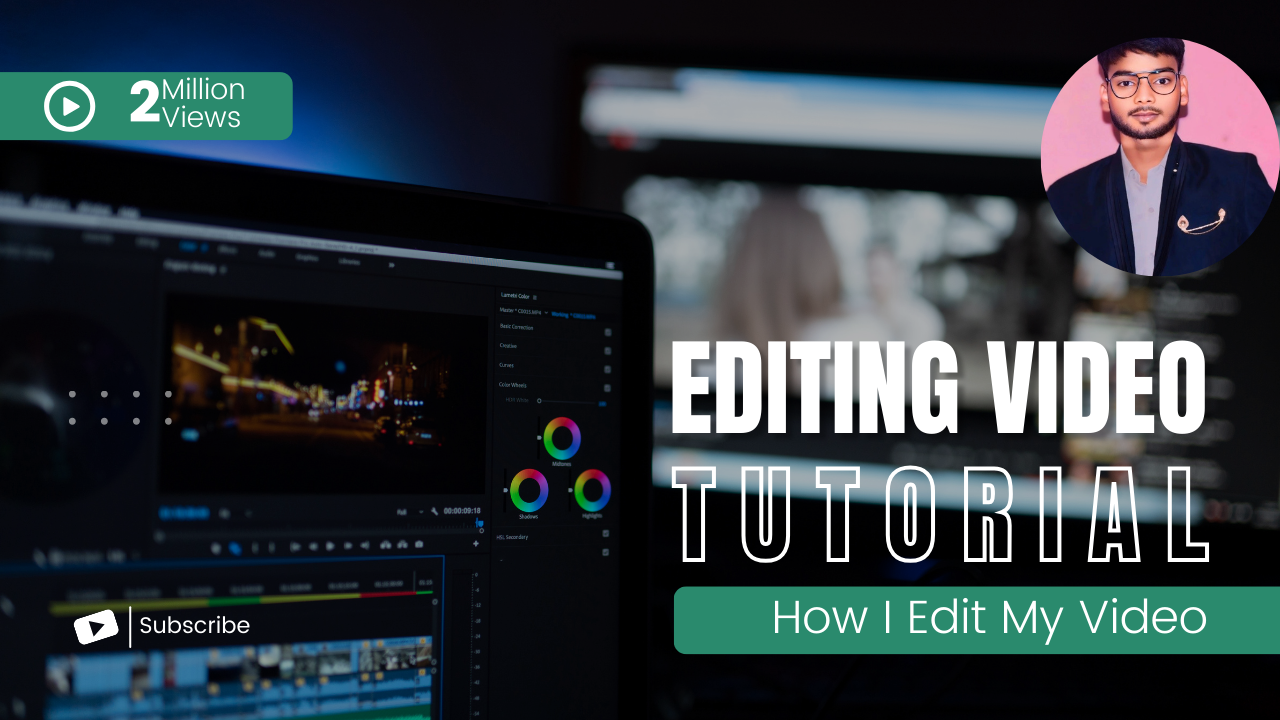
2 thoughts on “Beginners Guide to Video Editing Software From Basics to Advanced”