Creating and editing vouchers in Tally Prime is an essential task for maintaining accurate financial records.Vouchers in Tally Prime Notes Vouchers are used to record all types of transactions, such as sales, purchases, payments, receipts, and adjustments. Here’s a step-by-step guide to creating and editing vouchers in Tally Prime: Vouchers in Tally Prime Notes
1. Creating Vouchers in Tally Prime
Step-by-Step Process:
Step 1: Open Tally Prime
- Launch Tally Prime and log in to the company for which you want to create vouchers.
Step 2: Navigate to the Voucher Entry Screen
- From the Gateway of Tally, select Voucher from the main menu. You can also use the shortcut key V to directly access the voucher entry screen.
Step 3: Select the Voucher Type
- Depending on the type of transaction, you can choose the appropriate voucher type. For example:
- F4: Contra Voucher
- F5: Payment Voucher
- F6: Receipt Voucher
- F7: Journal Voucher
- F8: Sales Voucher
- F9: Purchase Voucher Alternatively, press Ctrl + V to view a full list of voucher types.
Step 4: Enter Voucher Details
- Fill in the necessary details for the transaction. For example:
- For Sales Vouchers, enter the customer name, item details, quantities, and sales value.
- For Payment Vouchers, enter the payment amount, payee details, and mode of payment (cash/bank). Ensure that all fields, such as date, ledger accounts, and amount, are filled in accurately.
Step 5: Save the Voucher
- After entering all the transaction details, press Ctrl + A to save the voucher, or simply click the Save button at the bottom.
2. Editing Vouchers in Tally Prime
At times, you may need to edit previously created vouchers to correct errors or update information. Here’s how to edit vouchers:
Step-by-Step Process:
Step 1: Go to the Gateway of Tally
- From the main menu, navigate to Gateway of Tally.
Step 2: Open Daybook or Ledger Reports
- To find a voucher you want to edit:
- Open the Daybook by selecting Display More Reports > Daybook. This will show all vouchers recorded on a particular day.
- Alternatively, go to Display More Reports > Ledger to find vouchers related to a specific ledger account.
Step 3: Select the Voucher to Edit
- Scroll through the list of vouchers or use the date range to filter the voucher you want to edit.
- Once you find the voucher, click on it to open.
Step 4: Edit the Voucher Details
- After opening the voucher, you can edit fields like the date, amount, ledger accounts, or any other detail that needs correction. For example:
- In a Sales Voucher, you can change the item quantity or the sales value.
- In a Payment Voucher, you can adjust the amount or change the bank/cash account.
Step 5: Save the Changes
- After making the necessary edits, press Ctrl + A to save the updated voucher.
3. Types of Vouchers You Can Create and Edit
- Contra Voucher (F4): Used for cash/bank transfers, such as depositing or withdrawing money from the bank.
- Payment Voucher (F5): Used to record payments made to suppliers, employees, or other entities.
- Receipt Voucher (F6): Used to record receipts from customers or other sources.
- Journal Voucher (F7): Used for non-cash transactions like depreciation, adjustments, or provisions.
- Sales Voucher (F8): Used to record sales transactions of goods and services.
- Purchase Voucher (F9): Used to record purchases of goods or services from suppliers.
Each voucher type has its own format and fields that must be filled out accurately.
4. Features of Voucher Creation and Editing in Tally Prime
- Easy Navigation: Tally Prime offers a simple interface with quick navigation options to create and edit vouchers efficiently.
- Multi-Voucher Entry: Tally Prime allows for the bulk creation and editing of vouchers, saving time for large volumes of transactions.
- Auto-Complete Fields: The system auto-fills ledger accounts based on previous entries, making it easier to input data.
- Voucher Duplication: You can duplicate existing vouchers with slight modifications, saving time when creating similar transactions.
5. Tips for Managing Vouchers in Tally Prime
- Review Daybook Regularly: Check your Daybook daily to ensure all vouchers are correctly entered and no errors remain.
- Use Shortcuts for Efficiency: Use shortcut keys like Ctrl + A to save vouchers quickly and Ctrl + V to access the list of voucher types.
- Set Authorizations: You can set permissions to control who can create, edit, or delete vouchers, ensuring that only authorized personnel make changes.
- Backup Your Data: Regularly backup your Tally Prime data to avoid losing important financial information.
- Use Tally Vault for Security: Enable Tally Vault to secure your data with passwords and restrict unauthorized access to vouchers.
6. Benefits of Creating and Editing Vouchers in Tally Prime
- Efficient Record-Keeping: Tally Prime ensures all transactions are properly categorized and recorded, leading to accurate financial reporting.
- Time-Saving: The voucher creation process is streamlined, making it easy to record multiple transactions in a short amount of time.
- Flexibility in Editing: Tally Prime allows you to edit vouchers at any time, which is crucial for correcting errors or updating information.
- Customization: Tally Prime offers customization options, allowing users to tailor vouchers to specific business needs. Vouchers in Tally Prime Notes
Conclusion
Creating and editing vouchers in Tally Prime is a straightforward process that ensures your business’s financial transactions are accurately recorded. With features like easy navigation, auto-complete fields, and multiple voucher types, Tally Prime helps businesses streamline their accounting processes and maintain a clear record of all financial activities. By following the steps and tips outlined above, you can efficiently manage your vouchers and ensure that your financial data remains accurate and up-to-date.
By utilizing the voucher creation and editing features in Tally Prime, businesses can manage their accounting tasks more effectively, ensuring compliance and financial accuracy.
Vouchers in Tally Prime Notes
- #HowToCreateVouchersInTallyPrime
- #TallyPrimeVoucherEntry
- #EditVouchersInTallyPrime
- #TallyPrimeAccounting
- #VoucherManagementTallyPrime
- #TallyPrimeFeatures
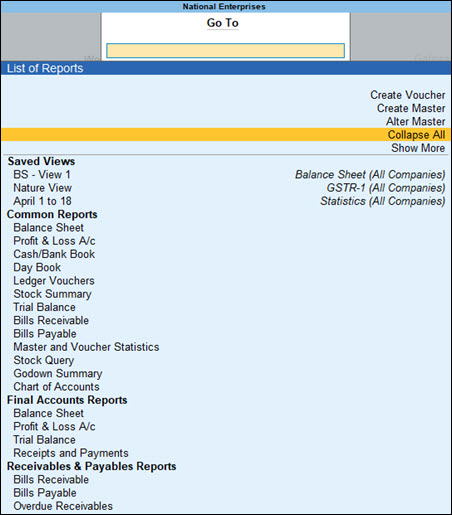

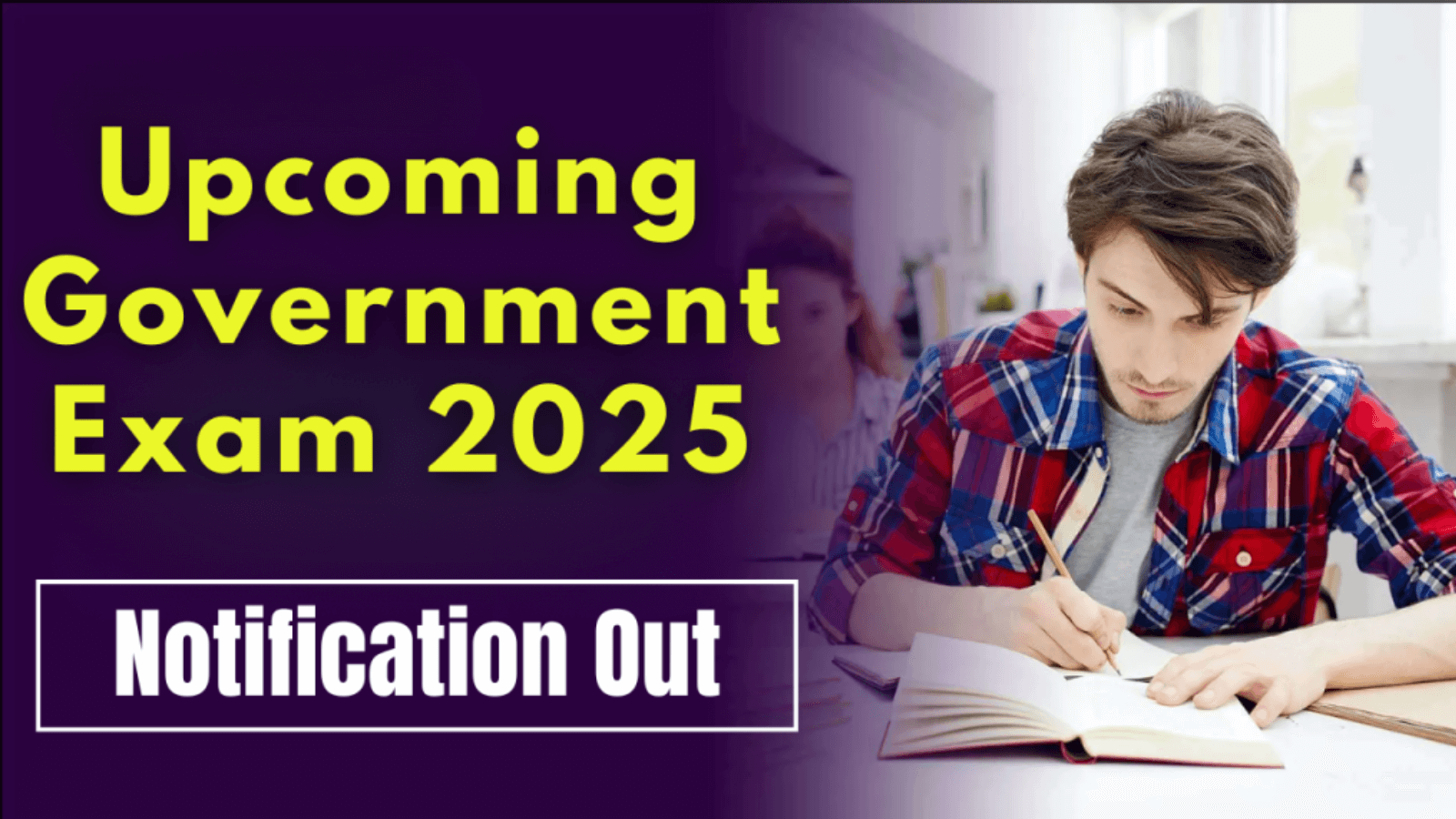
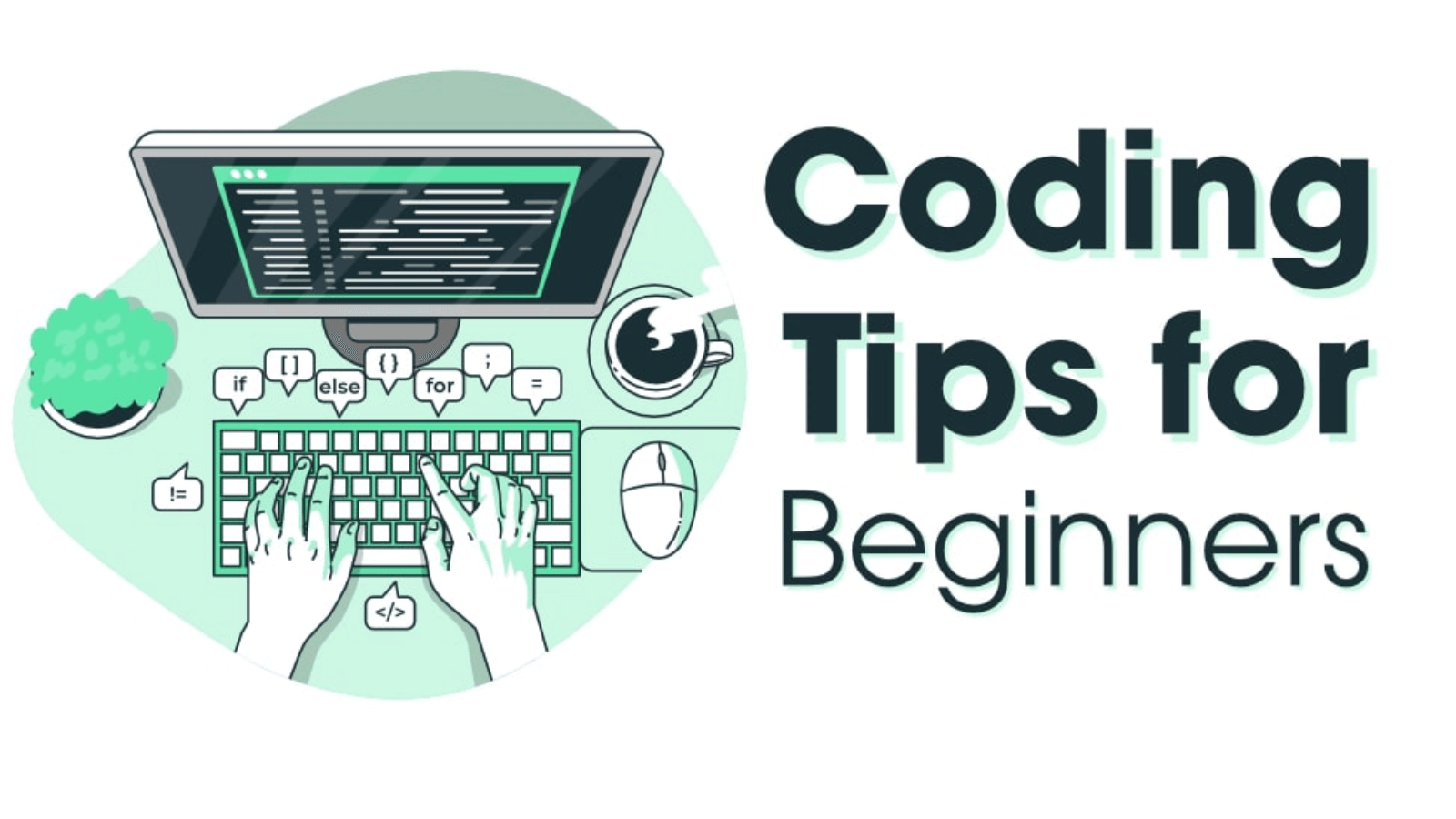












Can you be more specific about the content of your article? After reading it, I still have some doubts. Hope you can help me.