Fundamental of Accounting and Tally Prime Notes Tally Prime Full Notes Nipt
Fundamental of Accounting and Tally Prime Notes for Self Study and Computer Coaching classes. Step by Step training Notes with Practice assignment.
Definition of Accounting
Accounting is the process of identifying, recording, classifying and reporting information on financial transactions in a systematic manner for the purpose of providing financial information for decision making.
Types of Accounts
There are basically three types of Accounts maintained for transactions
- Personal Account
- Real Account
- Nominal Account
Personal Account: Any individual person or any firms or any company or a bank is considered in a Personal account. For example:- Rajesh Singh, Muna Enterprise, Wipro Pvt Ltd, PNB Bank, Capital etc.
Real Account: Account of any physical things. The cash account or goods account are examples of Real account. For example:- Cash, Land, Building, Furniture, Computer etc.
Nominal Account: Account of any invisible things that means that things are in terms of cash are examples of Nominal account. For example:- Discount, Commission, Salary, Wages, Freight etc.
Golden Rules of Accounting
Personal Accounts
| The Receiver | Debit (Dr) |
| The Giver | Credit (Cr) |
Real Accounts
| What comes in | Debit (Dr) |
| What goes out | Credit (Cr) |
Nominal Accounts
| All Expenses or Losses | Debit (Dr) |
| All Income or Gains | Credit (Cr) |
Entries in Account Book
1. Suresh started a business with cash Rs 1,80,000
| Cash a/c Dr | 180000 |
| To Capital a/c | 180000 |
2. Cash deposited into PNB bank Rs 55000
| PNB bank a/c Dr | 55000 |
| To Cash a/c | 55000 |
3. Purchase goods for cash Rs 22000
| Purchase a/c Dr | 22000 |
| To Cash a/c | 22000 |
4. Bought goods fromSona Enterprise Rs 72000
| Purchase a/c Dr | 72000 |
| To Sona a/c | 72000 |
5. Sold goods for cash Rs 16200
| Cash a/c Dr | 16200 |
| To Sales a/c | 16200 |
6. Paid rent for the year by PNB bank chequeRs 6000
| Rent a/c Dr | 6000 |
| PNB bank a/c | 6000 |
7. Withdraw cash into PNB bank Rs 40000
| Cash a/c Dr | 40000 |
| To PNB bank a/c | 40000 |
8. Purchased furniture for cash Rs 5000
| Furniture a/c Dr | 5000 |
| To Cash a/c | 5000 |
9. Sold goods to SuperRs 12700
| Super a/c Dr | 12700 |
| To Sales a/c | 12700 |
10. Received cash from SuperRs 12446 and allowed him discount Rs 254
| Cash a/c Dr | 12446 |
| Discount allowed a/c | 254 |
| To Super a/c | 12700 |
11. Paid wages Rs 1800
| Wages a/c Dr | 1800 |
| To Cash a/c | 1800 |
12. Paid cash for trade Expenses Rs 2000
| Trade Expenses a/c Dr | 2000 |
| To Cash a/c | 2000 |
13. Withdraw cash for private Expenses Rs 8000
| Drawings a/c Dr | 8000 |
| To Cash a/c | 8000 |
14. Depreciation on Machinery Rs 50000
| Depreciation a/c Dr | 50000 |
| To Machinery a/c | 50000 |
Financial Year Start 1 April To 31 March
Thanks for study the Fundamental of Accounting and Tally Prime Notes
Introduction of Tally Prime Notes
Introduction of Tally Prime : Training Notes with Practical Assignment for Self study of Tally and computer Coaching Classes. Step by Step tally training study material.
Tally Prime is accounting software, used in business to record, summarize and maintain business transactions. Tally was developed in 1984 by Shyam Sunder Goenka in Bangalore.
Download Tally Prime
Download Tally Prime from https://tallysolutions.com/download/
Install in your PC / Laptop
Use Educational Mode of Tally Prime : Free
For Training purpose : Most of the computer training Institute use Educational Mode: It is free and work without license.
Available Date in Tally Educational Version
Tally Prime- educational mode work without a license, where you can input data only on the first, second, and last days of the month.
Start Tally Software
Open Tally > W: Work in Educational Mode
Create a Company
F3 :(Company) > Create Company
Company Name : Super Traders
Fill up : Address, State and other optional details.
Accept
Company Created Successfully,
(Enable features as per your business need)
Accounting
Maintain Account : Yes
Enable bill wise entry : Yes
Inventory : No
Enable Goods and Service Tax (GST) : No
TDS : No
Accept
Shut Company
F3 > Company > Shut Company
Alter Company
Go To > Select Company > Super Traders
F3 : Company > Alter Company
Change your address or any other data
Accept
Delete Company
Go To> F3 (Company) > Alter Company > Alt + D
Company Super Traders has been deleted
Again Create Company Super Traders
(Follow the steps mentioned in Create Company)
Thanks for study the Introduction of Tally Prime Notes
Groups and Ledgers in Tally Prime Notes
Groups and Ledgers in Tally Prime computer training class Notes. Pre defined Groups and Ledgers, Create New, Alter, Credit and Debit amount. Step by Step Notes for Tally training.
Groups in Tally Prime
Pre-Defined Group
Gateway of Tally > Chart of Account > List of Masters >Groups
There are 28 predefined groups in Tally
15 groups are Primary Groups and the remaining 13 groups are Sub-Groups
| 1. Branch / Divisions (P) | 15. Direct Expense (P) | |
| 2. Capital Account (P) | 16. Direct Incomes (P) | |
| 3. Reserves & Surplus | 17. Fixed Assets (P) | |
| 4. Current Assets (P) | 18. Indirect Expenses (P) | |
| 5. Bank Accounts | 19. Indirect Incomes (P) | |
| 6. Cash-in-Hand | 20. Investments (P) | |
| 7. Deposits (Asset) | 21. Loans (Liability) (P) | |
| 8. Loans & Advances (Asset) | 22. Bank OD A/c | |
| 9. Stock-in-Hand | 23. Secured Loans | |
| 10. Sundry Debtors | 24. Unsecured Loans | |
| 11. Current Liabilities (P) | 25. Misc. Expenses (Asset) (P) | |
| 12. Duties & Taxes | 26. Purchase Accounts(P) | |
| 13. Provisions | 27. Sales Accounts (P) | |
| 14. Sundry Creditors | 28. Suspense A/c (P) |
Creating Group
Gateway of Tally > Masters > Create > Accounting Masters > Group
| Group Name | Under | Nature of Group |
| Building | Fixed Assets | — |
| Office Equipment | Primary | Assets |
| Deprecation | Primary | Expenses |
Check on Gateway of Tally > Chart of Account> Groups
Ledgers
Creating Ledger
By default there is two ledgers
- Cash
- Profit and Loss A/c
Check the default ledgers Gateway of Tally>Charts of Accounts>Ledgers
Gateway of Tally > Masters > Create >Ledger
| Ledger Name | Group Under |
| Punjab National Bank | Bank Account |
| State Bank of India | Bank Account |
| Petty Cash | Cash in Hand |
| Opening Stock | Stock in Hand |
| Suresh Singh | Sundry Debtors |
| National Pvt. Ltd. | Sundry Debtors |
| Building Cost | Building (Fixed Assets) |
| Building Accrued Dep | Building (Fixed Assets) |
| Office Equipment Cost | Office Equipment (Assets) |
| Office Equipment Dep | Office Equipment |
| Sales Tax | Duties & Taxes |
| T.D.S | Duties & Taxes |
| Shivam Kumar | Sundry Creditors |
| Sona Enterprise | Sundry Creditors |
| Education Loan | Secured Loan |
| Bill Receivable | Current Assets |
| Computer Sales | Sales Accounts |
| Software Sales | Sales Accounts |
| Parts Sales | Sales Accounts |
| Bank Interest | Indirect Incomes |
| Purchase | Purchase Accounts |
| Wages | Direct Expenses |
| Freight | Direct Expenses |
| Salaries | Indirect Expenses |
| Office Expenses | Indirect Expenses |
| Advertisements | Indirect Expenses |
| Bank Charges | Indirect Expenses |
| Building Deprecation | Deprecation |
| Office Equipment Accrued Dep | Deprecation |
Ledger Alteration
Gateway of Tally > Masters > Alter >Ledger
| Particulars | Debit | Credit |
| Punjab National Bank | 35000 | |
| State Bank of India | 40000 | |
| Petty Cash | 500 | |
| Opening Stock | 50000 | |
| Suresh Singh | 15000 | |
| National Pvt. Ltd. | 5000 | |
| Building Cost | 75000 | |
| Building Accrued Dep | 6000 | |
| Office Equipment Cost | 25000 | |
| Office Equipment Dep | 1000 | |
| Sales Tax | 9000 | |
| T.D.S | 4500 | |
| Shivam Kumar | 32000 | |
| Sona Enterprise | 20000 | |
| Education Loan | 60000 | |
| Bill Receivable | 14000 | |
| Computer Sales | 72000 | |
| Software Sales | 75000 | |
| Parts Sales | 35000 | |
| Bank Interest | ||
| Purchase | 120000 | |
| Wages | 10000 | |
| Freight | 500 | |
| Salaries | 20000 | |
| Office Expenses | 3500 | |
| Advertisements | 2000 | |
| Bank Charges | 2500 | |
| Building Deprecation | 2500 | |
| Office Equipment Accrued Dep | 80000 | |
| Total | 407500 | 407500 |
Trial Balance
Gateway of Tally > Display more Reports> Trial Balance > Press F5 (Ledger wise and Group wise)
Voucher Entry in Tally Prime Notes
Voucher Entry in Tally Prime : Computer Training Notes with exercise / assignment for practice. Sample entry for Self study and computer coaching Classes.
Create New Company : Super_Voucher : As per the procedure mentioned in Introduction of Tally Prime Notes
Voucher in Tally Prime
All entries which you made in these given accounting vouchers are effect on your current accounting of your business.
- F4: Contra : Cash deposited into bank and cash withdrawn from bank entries.
- F5: Payment : Cash and cheque payment including cash and bank purchase entries.
- F6: Receipt : Cash and cheque received including cash and bank sales entries.
- F7: Journal : All non-cash transactions entries.
- F8: Sales : Only credit sales entries.
- F9: Purchases : Only credit purchase entries.
- Alter + F7: Stock Journal : Stock transferred and production entries.
Gateway of Tally > Transactions > vouchers
Vouchers Mode Entries
Mode Change for Purchase and Sales voucher
Ctrl +L : Accounting Invoice :As voucher
- Started Business with cash Rs500000 (Receipt.F6)
- Open bank account in PNB bank with cash Rs 25000 (Contra.F4)
- Purchased goods for cash of Rs 50000 (Payment.F5)
- Purchased Machinery for Cash Rs 100000 (Payment.F5)
- Purchase goods on credit from Mr. Pawan Kumar Rs 60000 (Purchase. F9)
- Paid discount Rs 2000 (Payment.F5)
- Sold goods on credit to Mr. SameerAlamRs 72000 (Sales. F8)
- Purchase goods on credit from Super Pvt. Ltd. Rs 16000 (Purchase. F9)
- Received cash from Mr. SameerAlamRs 72000 (Receipt. F6)
- Paid cash to Mr. Pawan KumarRs 60000 (Payment.F5)
- Commission received Rs 5000 (Receipt. F6)
- Electricity bill paid Rs 1000 (Payment.F5)
- Purchased goods on credit from Sona Enterprise Rs 14000 (Purchase. F9)
- Purchased computer for cash Rs 21000 (Payment.F5)
- Deposited cash into PNB bank Rs 10000 (Contra.F4)
- Sold goods for cash Rs 80000 (Receipt.F6)
- Paid cash to Sona Enterprise Rs 14000 (Payment.F5)
- Depreciation on 10% for Machinery Rs 5000 (Journal.F7)
- Interest paid cash on loan Rs 1000 (Payment.F5)
- Withdraw cash into PNB bank Rs 25000 (Contra.F4)
- Received Service Charge Rs 18000 (Receipt.F6)
- Paid cash to Super Pvt. Ltd. Rs 16000 (Payment.F5)
Voucher Entry in Tally: Step by Step
Create the required Ledger directly
Press Alt+C after reaching in the entry box below Particulars.
Example : Create Capital Ledger under Capital Account Group
PNB Bank Ledger under Bank Account and so on.
(Receipt.F6)
| Cr Capital | 500000 | Capital Accounts |
| Dr Cash | 500000 | Cash in Hand |
(Contra.F4)
| Cr Cash | 25000 | Cash in Hand |
| Dr PNB Bank | 25000 | Bank Accounts |
(Payment.F5)
| Dr Purchase | 50000 | Purchase Accounts |
| Cr Cash | 50000 | Cash in Hand |
(Payment.F5)
| Dr Machinery | 100000 | Fixed Assets |
| Cr Cash | 100000 | Cash in Hand |
(Purchase. F9)
| Cr Pawan Kumar | 60000 | Sundry Creditors |
| Dr Purchase | 60000 | Purchase Accounts |
(Payment.F5)
| Dr Discount | 2000 | Indirect Expenses |
| Cr Cash | 2000 | Cash in Hand |
(Sales. F8)
| Dr SameerAlam | 72000 | Sundry Debtors |
| Cr Sales | 72000 | Sales Accounts |
(Purchase. F9)
| Cr Super Pvt Ltd | 16000 | Sundry Creditors |
| Dr Purchase | 16000 | Purchase Accounts |
(Receipt.F6)
| Cr Sameer Alam | 72000 | Sundry Debtors |
| Dr Cash | 72000 | Cash in Hand |
(Payment.F5)
| Dr Pawan Kumar | 60000 | Sundry Creditors |
| Cr Cash | 60000 | Cash in Hand |
(Receipt. F6)
| Cr Commission | 5000 | Indirect Incomes |
| Dr Cash | 5000 | Cash in Hand |
(Payment.F5)
| Cr Cash | 1000 | Cash in Hand |
| Dr Electricity Bill | 1000 | Indirect Expenses |
(Purchase. F9)
| Cr Sona Enterprise | 14000 | Sundry Creditors |
| Dr Purchase | 14000 | Purchase Accounts |
(Payment.F5)
| Cr Cash | 21000 | Cash in Hand |
| Dr Computer | 21000 | Fixed Assets |
(Contra.F4)
| Cr Cash | 10000 | Cash in Hand |
| Dr PNB Bank | 10000 | Bank Accounts |
(Receipt.F6)
| Cr Sales | 80000 | Sales Accounts |
| Dr Cash | 80000 | Cash in Hand |
(Payment.F5)
| Cr Cash | 14000 | Cash in Hand |
| Dr Sona Enterprise | 14000 | Sundry Creditors |
(Journal.F7)
| Dr Depreciation | 5000 | Indirect Expenses |
| Cr Machinery | 5000 | Fixed Assets |
(Payment.F5)
| Cr Cash | 1000 | Cash in Hand |
| Dr Interest on Loan | 1000 | Indirect Expenses |
(Contra.F4)
| Cr PNB Bank | 25000 | Bank Accounts |
| Dr Cash | 25000 | Cash in Hand |
(Receipt.F6)
| Cr Commission | 18000 | Indirect Income |
| Dr Cash | 18000 | Cash in Hand |
(Payment.F5)
| Cr Cash | 16000 | Cash in Hand |
| Dr Super Pvt Ltd | 16000 | Sundry Creditors |
Balance Sheet : Gateway of Tally > Reports > Balance Sheet
| Cash in Hand | 400000 |
| Bank Accounts | 10000 |
| Net Profit | 26000 |
| Balance Sheet | 526000 |
Show all Vouchers Entries : Gateway of Tally> Transaction > Day Book
Create Stock Item in Tally Prime Notes for Practice
How to create Stock Group, Unit, Godown and stock item in Tally Prime. Step by Step Notes with practice assignment for Computer Training Institute and Self Study of learners.
Create a New Company for Practice the creation of Stock Group, Godown, Unit and Stock Item
F3 : (Company) > Create Company
Accounting :
Maintain Account :Yes
Enable bil wise entry : Yes
Inventory
Maintain Inventory : Yes
Integrate Accounts with Inventory : Yes
Taxation :
Enable GST : No
Create Stock Group in Tally Prime
Gateway of Tally > Masters > Create > Inventory Masters > Stock Group
| Stock Group | Under |
| System | Primary |
| Parts | Primary |
| Mother Board | Parts |
| CD Rom | Parts |
| Eight Speed | CD Rom |
| Ten Speed | CD Rom |
| Software | Primary |
| Ace | Software |
| King | Software |
| Queen | Software |
Create Godown / Location
Gateway of Tally > Masters > Create > Inventory Masters > Godown
Main Location exists by default. Create following new Godown
| Godown | Under |
| Onside | Primary |
| Ware House | Primary |
Create Unit
Gateway of Tally > Masters > Create > Inventory Masters >Unit
| Symbol | Formal Name |
| Nos | Number |
Type: Simple
Create Stock Item in Tally Prime
Gateway of Tally > Masters > Create > Inventory Masters >Stock item
F12 : Configure > Show More Configuration : Yes
Inventory details :
Provide Standard Buying and Selling Rates : (Yes)
During creation of following items use
Units: Nos
Set Standard Rates (Yes) : Provide Rate of respective item from below table.
Opening Balance : Quantity of item
Godown : Onside and Warehouse, as mentioned below (Do’t fill rate here)
| Item Name | Under | Standard Cost Rate | Selling Price Rate | Quantity | Onside | Warehouse | Amount |
| P086 MX | System | 750 | 940 | 8 | 7 | 1 | 6000 |
| P092 MX | System | 900 | 1130 | 15 | 2 | 13 | 13500 |
| P110 MX | System | 1030 | 1290 | 12 | 2 | 10 | 12360 |
| MBP 133 | Parts | 240 | 320 | 2 | 2 | 0 | 480 |
| MBP 150 | Parts | 285 | 380 | 6 | 6 | 0 | 1710 |
| MBP 166 | Parts | 335 | 450 | 10 | 10 | 0 | 3350 |
| Gold 8 | Eight Speed | 45 | 60 | 2 | 2 | 0 | 90 |
| Silver 8 | Eight Speed | 55 | 70 | 4 | 4 | 0 | 220 |
| Brown 8 | Eight Speed | 60 | 80 | 4 | 4 | 0 | 240 |
| Gold 10 | Ten Speed | 75 | 100 | 25 | 25 | 0 | 1875 |
| Silver 10 | Ten Speed | 95 | 130 | 20 | 20 | 0 | 1900 |
| Data Base A | Ace | 175 | 250 | 10 | 10 | 0 | 1750 |
| Speed Short A | Ace | 155 | 220 | 15 | 15 | 0 | 2325 |
| Data Base K | King | 100 | 150 | 7 | 7 | 0 | 700 |
| Speed Short K | King | 140 | 200 | 8 | 8 | 0 | 1120 |
| Data Base Q | Queen | 210 | 306 | 10 | 10 | 0 | 2100 |
| Speed Short Q | Queen | 70 | 100 | 4 | 4 | 0 | 280 |
Go To (Alt+G) : Stock Query : To check individual items
Go To (Alt+G) : Stock Summary >F5 (stock Item wise)
Bill wise entry in Tally Prime
Bill wise entry and details in Tally Prime. Step by Step Training instruction notes for self study and Tally Computer Coaching Classes Institutes. Bill Book PDF for Practice Purchase and Sales entry are provided in this post.
Create New Company
F3 : (Company) > Create Company
Accounting :
Maintain Account :Yes
Enable bill wise entry : Yes
Inventory
Maintain Inventory : Yes
Integrate Accounts with Inventory : Yes
Taxation :
Enable GST : No
Bill wise entry in Tally Prime
Create Ledger
Sundry Creditors : For Purchase Party,
Sundry Debtors : For Sales Party
Gateway of Tally > Create > Ledger
| Ledger | Under | |
| Computer World | Sundry Creditors | Maintain balances bill – by bill (Yes) |
| Purchase | Purchase Accounts |
| Ledger | Under | |
| Harish Rawat | Sundry Debtors | Maintain balances bill – by bill (Yes) |
| Sales | Sales Accounts |
Gateway of Tally > Vouchers >F9 Purchase
Ctrl + H Mode Change 1. Voucher Mode / 2. Invoice Mode
1. Voucher Mode
| Particulars | Debit | Credit |
| Cr Computer World | 10000 | |
| Dr Purchase | 10000 |
Type of Ref: New Ref
Name: 1 Amount: 10000 Cr
Narration
Being goods purchased on credit to Computer World
Display > Statements of Accounts > Outstanding > Payables
Gateway of Tally > Vouchers > F5 Payment
| Particulars | Debit | Credit |
| Dr Computer World | 10000 | |
| Cr Cash | 10000 |
Type of Ref: Agst Ref
Name: 1
Amount: 10000 Dr
Narration
Being Paid cash to Computer World
Display > Statements of Accounts > Outstanding > Payables (Null)
F8 Sales
| Particulars | Debit | Credit |
| Dr Harish Rawat | 14000 | |
| Cr Sales | 14000 |
Type of Ref: New Ref
Name: 1
Amount: 14000 Dr
Narration
Being good sold on credit to Harish Rawat
Display > Statements of Accounts > Outstanding > Receivable
F6 Receipt
| Particulars | Debit | Credit |
| Cr Harish Rawat | 14000 | |
| Dr Cash | 14000 |
Type of Ref: Agst Ref
Name : 1
Amount: 14000 Cr
Narration Being received cash to Harish Rawat
Display > Statements of Accounts > Outstanding > Receivable – NIL
Create Stock Group
Gateway of Tally > Create> Inventory Masters > Stock Groups
| Stock Group | Under |
| Computer | Primary |
Create Stock Item
Gateway of Tally > Create> Inventory Masters > Stock
| Item Name | Under | Units |
| Mouse | Computer | Pcs |
| Keyboard | Computer | Pcs |
Create Ledger
Gateway of Tally > Accounts Info > Ledgers > Create
| Ledger | Under | |
| Raja Traders | Sundry Creditors | Maintain balances bill – by bill (Yes) |
| Purchase | Purchase Accounts | Inventory values are affected (Yes) |
| Ledger | Under | |
| Sona Enterprise | Sundry Debtors | Maintain balances bill – by bill (Yes) |
| Sales | Sales Accounts | Inventory values are affected (Yes) |
2. Invoice Mode
F9 Purchase > Ctrl +H > Invoice Mode
Purchase No 1. 1-Apr-2021
Supplier invoice 001 Date: 1-Apr-2021 Thursday
| Party A/c Name: Raja Traders | ||||
| Purchase Ledger: Purchase | ||||
| Name of Item | Quantity | Rate | Per | Amount |
| Mouse | 14 Pcs | 150.00 | Pcs | 2100.00 |
| Keyboard | 72 Pcs | 165.00 | Pcs | 11880.00 |
| 86 Pcs | 13980.00 |
Type of Ref: New Ref
Name: 1Amount: 13980 Cr
Narration
Being goods purchased on credit to Raja Traders
Display > Statements of Accounts > Outstanding > Payables
F5 Payment
| Particulars | Debit | Credit |
| Dr Raja Traders | 13980 | |
| Cr Cash | 13980 |
Type of Ref: Agst Ref
Name: 1Amount: 13980 Dr
Narration
Being paid cash to Raja Traders
Display > Statements of Accounts > Outstanding >Payables NIL
F8 Sales
Sales No 1. 1-Apr-2021
Supplier invoice 001 Date: 1-Apr-2021 Thursday
| Party A/c Name: Sona Enterprise | ||||
| Sales Ledger: Sales | ||||
| Name of Item | Quantity | Rate | Per | Amount |
| Mouse | 5 Pcs | 160.00 | Pcs | 800.00 |
| Keyboard | 10 Pcs | 180.00 | Pcs | 1800.00 |
| 15 Pcs | 2600.00 |
Type of Ref: New Ref
Name: 1
Amount: 2600 Dr
Narration
Being goods sold on credit to Sona Enterprise
Display > Statements of Accounts > Outstanding > Receivable – NIL
F6 Receipt
| Particulars | Debit | Credit |
| Cr Sona Enterprise | 2600 | |
| Dr Cash | 2600 |
Type of Ref: Agst Ref
Name: 1Amount: 2600 Cr
Narration : Being received cash to Sona Enterprise
Display > Statements of Accounts > Outstanding > Receivable – NIL
Tally Bill Book PDF for Free Download
Purchase Invoice Bills Sundry Creditors Bill Book
Sales Invoice Bills Sundry Debtors Bill Book
Bills Receivable
Bills Payable
Stock Summary
Stock Journal
Transfer of Material
Batch wise Details in Tally Prime Notes
Batch Wise Inventory details in Tally Prime. Training Manual Notes for Tally Prime Computer course with example and sample practice Purchase invoice for a medical agency.
Batch wise maintain inventory or stock items in lots. Batches help in better management of stock items with limited shelf life or perishable goods.
Maintain perishable goods or stock items with limited shelf life
Use batches for rate-wise categorization of stock items:
Identify stock item details from batches:
Batch wise Details in Tally Prime for a Medical Agency
This allow to track your medicine with a specific code. It also allows you to see and mention your medicine Manufacture date & Expiry date.
Create New Company
F3 : (Company) > Create Company
Show more features :Yes
Accounting :
Maintain Account :Yes
Enable bil wise entry : Yes
Inventory
Maintain Inventory : Yes
Integrate Accounts with Inventory : Yes
Enable Batches : Yes
Maintain Expiry date for batches : Yes
Taxation :
Enable GST : No
For any existing Company : Press F11 (Features) > set the option Enable Batches, etc to Yes.
Create Ledgers : Gateway of Tally > Create > Ledger
| Ledger Name | Under | |
| Shree Medical Agency | Sundry Creditors | Maintain Balances bill – by – bill (Yes) |
| Purchase | Purchase Accounts | Inventory values are affected (Yes) |
| Health Medical Store | Sundry Debtors | Maintain Balances bill – by – bill (Yes) |
| Sales | Sales Accounts | Inventory values are affected (Yes) |
Create Stock Group : Gateway of Tally > create > Stock Groups
| Stock Group | Under |
| Medicine | Primary |
Create Stock Categories : Gateway of Tally > Create > Stock Categories
| Stock Categories | Under |
| Painkiller | Primary |
Create Unit : Gateway of Tally > Create >Unit
Type: Simple
| Symbol | Formal Name |
| Box | Boxes |
Create Stock Item : Gateway of Tally > Create > Stock
F12 > Configuration > Inventory details
Use Stock Category for Stock Items : Yes
| Item Name | Under | Categories | Units |
| Crocin | Medicine | Painkiller | Box |
Maintain in batches Yes
Track date of manufacturing Yes
Use expiry dates Yes
Purchase Entry : Gateway of Tally > Voucher >Purchase F9
Purchase 1
Supplier Invoice No: 001
Party A/c Name: Shree Medical Agency
Purchase Ledger: Purchase
Name of Item Quantity Rate Per Amount
Crocin 100 Box 45 Box 4500
Item Allocations for: Crocin
| Batch No Batch 003 | Quantity | Rate Per | Amount | |
| Mfg Dt.: Apr-2021 | 100 Box | |||
| Expiry Date: 1-Nov-2024 | 45 Box | 4500 |
Bill-wise Details for: Shree Medical Agency
Upto ₹ 4500 Cr
Type of Ref New Ref
Name 001
Amount 4500 Cr
Sales Entry : Gateway of Tally > Voucher > Sales F8
Sales 1 Reference No: 001
Party A/c Name: Health Medical Store
Sales Ledger: Sales
Name of Item Quantity Rate Per Amount
Crocin 100 Box 45 Box 4500
Item Allocations for: Crocin
| Batch No | Quantity | Rate Per | Amount | |
| Mfg Dt.Batch 003 : Apr-2021 | ||||
| Expiry Date : 1-Nov-2024 | 20 Box | 55 Box | 1100 |
Bill-wise Details for: Naqvi Medical Store
Upto ₹ 1100 Dr
Type of Ref New Ref
Name 001
Amount 1100 Dr
Display More Report>Inventory Books > Batch> Crocin >List of Batches
Batch Wise details Entry in Tally Prime : PDF with Practice Bills
Cost Center in Tally Prime Notes
Cost Center in Tally Prime : Step by Step Training Notes with sample, sample and exercise. Best notes for self study and Tally Computer Training Institutes.
What is Cost Center in Tally Prime?
The cost center is an organizational unit to which costs or expenses can be allocated during recording of transactions in Tally Prime.
F3 Company > Create Company > Demo_Cost Center
Show Moe Features : Yes
Accounting
Maintain Accounts : Yes
Enable bill wise entry : Yes
Enable Cost Centers : Yes
Create Ledger
Gateway of Tally > Create > Ledger > press Enter.
F12 : Configure > Enter
Apply cost enters for ledgers : Yes
| Ledger Name | Under | |
| Recharge | Indirect Expenses | Cost centres are applicable(Yes) |
Create Cost Centres
Gateway of Tally > Create > Cost Centres > press Enter
| Cost Centre Name | Under |
| Mobile Recharge | Primary |
| DTH Recharge | Primary |
| 8786456105 | Phone Recharge |
| 7892561205 | Phone Recharge |
| 7411089605 | Phone Recharge |
| 050254895705 | DTH Recharge |
| 121472789105 | DTH Recharge |
| 7252367891205 | DTH Recharge |
Payment Entry
Gateway of Tally > Voucher >Payment (F5)
Account : Cash
| Particulars | . |
| Dr Recharge | 12000 |
| 8786456105 1000 Dr | . |
| 7892561205 1000 Dr | . |
| 7411089605 4000 Dr | . |
| 050254895705 2000 Dr | . |
| 121472789105 1000 Dr | . |
| 7252367891205 3000 Dr | . |
| Cr Cash | . |
Gateway of Tally > Display More Reports > Statements of Accounts > Cost Centres > Cost Centre Summary.
Gateway of Tally > Display More Reports > Statements of Accounts > Cost Centres > Ledger Break Up
Exercise : Cost Center Entry in Tally Prime
Make a Salary ledger under Indirect Expenses (Cost centres are applicable :Yes)
Create following Cost Center under Primary
1. Admin
2. Purchase
3. Store
Create following Cost Center and Payment Voucher
| Cost Center | Under |
| Mohan Lal | Admin |
| Alam Khan | Admin |
| Bhushan | Admin |
| Afroz | Admin |
| Manish | Purchase |
| Yash Raj | Purchase |
| Ishu | Purchase |
| Askhi | Purchase |
| Anil | Store |
| Sarita | Store |
| Shubham | Store |
| Komal | Store |
Paid salary : 190000 as under
| Cost Center | Under |
| Mohan Lal | 25000 |
| Alam Khan | 22000 |
| Bhushan | 20000 |
| Afroz | 15000 |
| Manish | 12000 |
| Yash Raj | 16000 |
| Ishu | 14000 |
| Askhi | 10000 |
| Anil | 15000 |
| Sarita | 16000 |
| Shubham | 15000 |
| Komal | 10000 |
Check the Report in Tally
Gateway of Tally > Display More Reports > Statements of Accounts > Cost Centres > Cost Centre Summary and Leger Break Up
Download Notes PDF : Tally Prime from below link:
Export Import Ledger in Tally Prime
Export and Import Ledger Data in XML format from one company to another in Tally Prime. Training Notes, with easy to understand way for Tally learners.
We need to export and Import the data of ledgers of to maintain the same ledgers of a existing company in a new company. Further, copy the transactions up to a specific date from the existing company into the new company. We can export the masters and transactions from the existing company in XML format, and import them into the new company.
Export Masters in Tally Prime (XML Format)
Alt +E > Masters
Export
Type of Masters : Ledgers
File Format : XML (Data Interchange)
Export to : Local Drive
Folder Path : C:\Program files\Tally Prime
File Name : Master.xml
Press E : Send : Data has been exported at desired location. Check the destination folder contains Master.xml file.
Note : Folder Path and File Name may be change by pressing F6
Import Masters Data in New Company
Create New Company (In which we wat to maintain same ledgers)
Press Alt+O
Import Masters (Only Tally XML format is supported)
File Path : C:\Program files\Tally Prime
File to import : Master.xml
Behavior of import if master already exists: Select as per your requirement
Combine opening balance
Ignore duplicate
Modify with new data
Press Enter to import the data
Check the ledgers and imported data in
Gate way of Tally > charts of Accounts
Purchase and Sale Order Processing in Tally Prime
Purchase and Sale Order Processing in Tally Prime : Purchase Order Processing is the process of placing orders with suppliers for a purchase to be made from them and Sales Order Processing is the process of receiving orders from customers for the purpose of selling.
Therefore, Order are two type (1) Purchase Order and (2) Sales Order. We are going to discuss step by step process for place Purchase and Sales order in Tally Prime. The Notes are very useful for self study of Tally Prime and Computer Training Institutes.
Notes on Order Processing in Tally Prime
Create New Company : F3 : Company : Crate New :
Create Ledger Gateway of Tally > Create > Ledgers
| Ledger Name | Under | |
| Indian Computers | Sundry Creditors | Maintain balance bill by bill (Yes) |
| Purchase | Purchase Accounts | Inventory values are affected (Yes) |
| Ledger Name | Under | |
| Naaz Traders | Sundry Debtors | Maintain balance bill by bill (Yes) |
| Sales | Sales Accounts | Inventory values are affected (Yes) |
Create Stock Group > Gateway of Tally > Crete > Stock Groups
| Stock Group | Under |
| Computer | Primary |
Create Stock Item >Gateway of Tally > Inventory Info > Stock Items > Create
| Item Name | Under | Units |
| Mouse | Computer | Pcs |
| Keyboard | Computer | Pcs |
Activate Purchase and Sales Order Vouchers
Gateway of Tally >Vouchers > F10 (Others vouchers)
List of Vouchers: Show Inactive Vouchers
Purchase order: Ctrl + F9 (Press It)
You need to activate Purchase Order Voucher Type: Activate Now: Yes
Sales order: Ctrl + F8 (Press It)
You need to activate Sales Order Voucher Type: Activate Now: Yes
Purchase Order [Ctrl+F9] in Tally Prime
Purchase Order No.1
Party A/c Name : Indian Computers Order No : TUE121021
Purchase ledger : Purchase
Name of Item Quantity Rate Per Amount
Keyboard 25 Pcs 125 Pcs 3125
Mouse 25 Pcs 110 Pcs 2750
50 Pcs 5875
Display more Report > Statements of Inventory > Purchase Order Outstanding > All Orders
Purchase (F9) against Purchase Order
Gateway of Tally > Vouchers > Purchase F9
F12: Configure:
Provide order details : Yes
Purchase No. 1
Supplier invoice no : 001
Party A/c Name : Indian Computers
Order No :TUE121021
Purchase ledger : Purchase
Name of Item Quantity Rate Per Amount
Keyboard 25 Pcs 125 Pcs 3125
Mouse 25 Pcs 110 Pcs 2750
50 Pcs 5875
Display > Statements of Inventory > Purchase Order Outstanding > All Orders (Null)
Sales Order : Ctrl+F8 in Tally Prime
Sales Order No.1
Party A/c Name : Naaz Traders Order No : Sale001
Purchase ledger : Purchase
Name of Item Quantity Rate Per Amount
Keyboard 10 Pcs 160 Pcs 1600 10 Pcs 1600
Display all reportsd> Statements of Inventory > Sales Order Outstanding > All Orders
Sales against Sales Order
Gateway of Tally >Vouchers > Sales F8
Sales No. 1
Reference no : 001
Party A/c Name : Naaz Traders Order No : Sale001
Sales ledger : Sales
Name of Item Quantity Rate Per Amount Keyboard 10 Pcs 160 Pcs 1600 10 Pcs 1600
Display > Statements of Inventory > Sales Order Outstanding > All Orders (Null)
Download Notes PDF : Tally Prime from below link:
Price List Creation in Tally Prime Notes
In the price list lesson, the rates of the items are set on the basis of quantity. It is required, when we are selling the goods to retailers and consumers. Normally, Trading Firm offer, discounted price to retailers on the basis of quantity. We will learn Creation of Price List in Tally Prime. The Computer Training Institute Notes with example, sample and assignment is very easy to understand. Best quality Tally Training Notes for Self Study.
Price List Creation in Tally Prime
Purchase Entry
Purchase No. 1 Supplier invoice no : 001
Party A/c Name : Isha Enterprise
Purchase ledger : Purchase
Name of Item Quantity Rate Per Amount
Intex Mouse 150 Pcs 120 Pcs 18,000
Logitech Keyboard 180 Pcs 140 Pcs 25,200
330 Pcs 43,200
Taking Permission to Enable Multiple Price Level
F11 : Features > Inventory Features
Enable Multiple Price Level : Yes
Use discount Column in invoices : Yes
Gateway of Tally > Create > Price Level
| Company Price Levels |
| Whole sale |
| Retail sales |
Create Ledger : Gateway of Tally > Create > Ledgers
| Ledger Name | Under | |
| Naaz Traders | Sundry Debtors | Maintain balance bill by bill (Yes) |
| Sales | Sales Accounts | Inventory values are affected (Yes) |
Set Price List
Gateway of Tally >Create > Price List (Stock Group)
Price List
Stock Group: All Items
Price Level: Whole Sales
Applicable From: 1-Apr-2021
Under Group All Items
Price Level Whole Sales
Applicable From: 1-Apr-2021
| S.No | Particulars | Quantities | Rate | Disc. % (If any) | Cost Price | |
| From | Less than | |||||
| 1. | Intex Mouse | |||||
| 20 Pcs | 180. | 120.00/Pcs | ||||
| 20 Pcs | 40 Pcs | 170 | 2% | |||
| 40 Pcs | 60 Pcs | 160 | 4% | |||
| 60 Pcs | 100 Pcs | 140 | 8% | |||
| 100 Pcs | ||||||
| 2. | Logitech Keyboard | |||||
| 10 Pcs | 200 | 140.00/Pcs | ||||
| 10 Pcs | 50 Pcs | 175 | ||||
| 50 Pcs | 100 Pcs | 160 | 5% | |||
| 100 Pcs | 140 Pcs | 150 | 10% | |||
| 140 Pcs |
Set Rate of Exchange in Tally Prime
Set Dollar Rate : Create > Rate of Exchange
| Standard | Selling | Buying | |||
| Date | Specified Rate | Date | Specified Rate | Date | Specified Rate |
| 1-Apr-21 | ₹75/$ | 1-Apr-21 | ₹80/$ | 1-Apr-21 | ₹73/$ |
Create Ledger : Gateway of Tally > Create > Ledger
| Ledger Name | Under |
| Suresh Rawat | Sundry Creditors |
| Purchase | Purchase Accounts |
| Haider Enterprise | Sundry Debtors |
| Sales | Sales Account |
Create Stock Group : Gateway of Tally > Create > Stock Group
| Group | Under |
| Food | Primary |
Create Item : Gateway of Tally > Create > Stock Item
| Item | Under | Units |
| Pizza | Food | Pcs |
| Chips | Food | Pkt |
Purchase Entry Gateway of Tally > Voucher > F9
Supplier invoice no.: 001
Party A/c name ledger: Suresh Rawat
Purchase ledger: Purchase
| Name of Item | Quantity | Rate | Amount |
| Pizza | 10 Pcs | $2.00 Pcs | $20.00 |
| Chips | 10 Pkt | $1.00 Pkt | $10.00 |
| $30.00 @ ₹ 73/$ = ₹ 2190.00 |
Repeat for above step for attendance type : Overtime
Payroll Boucher Creation in Tally Prime
Gateway of Tally > Voucher > F10: Other Vouchers > Payroll vouchers > Payroll
Ctrl +F (Auto fill)
Payroll Autofill window
Process for : Salary
From : 01-05-2021 To: 31-05-2021
Employees Group : All Items
Sort by : Employees Name
Payroll Ledger : Cash
Accept
Display the Salary Information
Gateway of Tally > Display more report >Payroll reports >
Pay slip
Pay Sheet
Attendance Sheet
Payroll Register
Attendance Register
Employee Profile
Employee Head count
Download PDF : Payroll in Tally Prime
Tally Prime Full Notes NiptTally Prime Full Notes NiptTally Prime Full Notes NiptTally Prime Full Notes NiptTally Prime Full Notes NiptTally Prime Full Notes NiptTally Prime Full Notes NiptTally Prime Full Notes NiptTally Prime Full Notes NiptTally Prime Full Notes NiptTally Prime Full Notes NiptTally Prime Full Notes NiptTally Prime Full Notes NiptTally Prime Full Notes NiptTally Prime Full Notes NiptTally Prime Full Notes NiptTally Prime Full Notes NiptTally Prime Full Notes NiptTally Prime Full Notes NiptTally Prime Full Notes NiptTally Prime Full Notes NiptTally Prime Full Notes NiptTally Prime Full Notes NiptTally Prime Full Notes NiptTally Prime Full Notes NiptTally Prime Full Notes NiptTally Prime Full Notes NiptTally Prime Full Notes NiptTally Prime Full Notes NiptTally Prime Full Notes NiptTally Prime Full Notes NiptTally Prime Full Notes NiptTally Prime Full Notes NiptTally Prime Full Notes NiptTally Prime Full Notes NiptTally Prime Full Notes NiptTally Prime Full Notes NiptTally Prime Full Notes NiptTally Prime Full Notes NiptTally Prime Full Notes NiptTally Prime Full Notes NiptTally Prime Full Notes NiptTally Prime Full Notes NiptTally Prime Full Notes NiptTally Prime Full Notes NiptTally Prime Full Notes NiptTally Prime Full Notes NiptTally Prime Full Notes NiptTally Prime Full Notes NiptTally Prime Full Notes NiptTally Prime Full Notes NiptTally Prime Full Notes Nipt
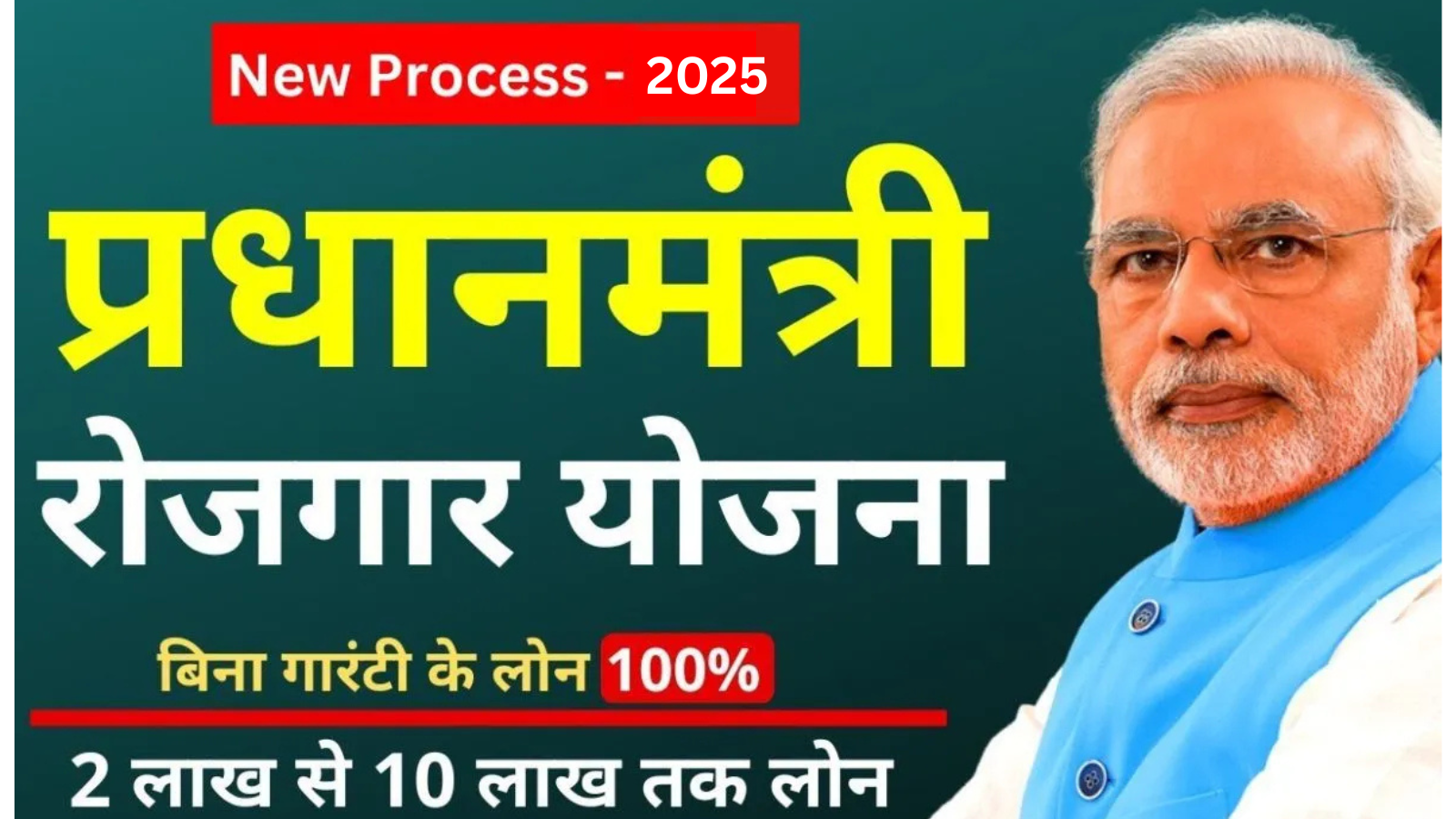
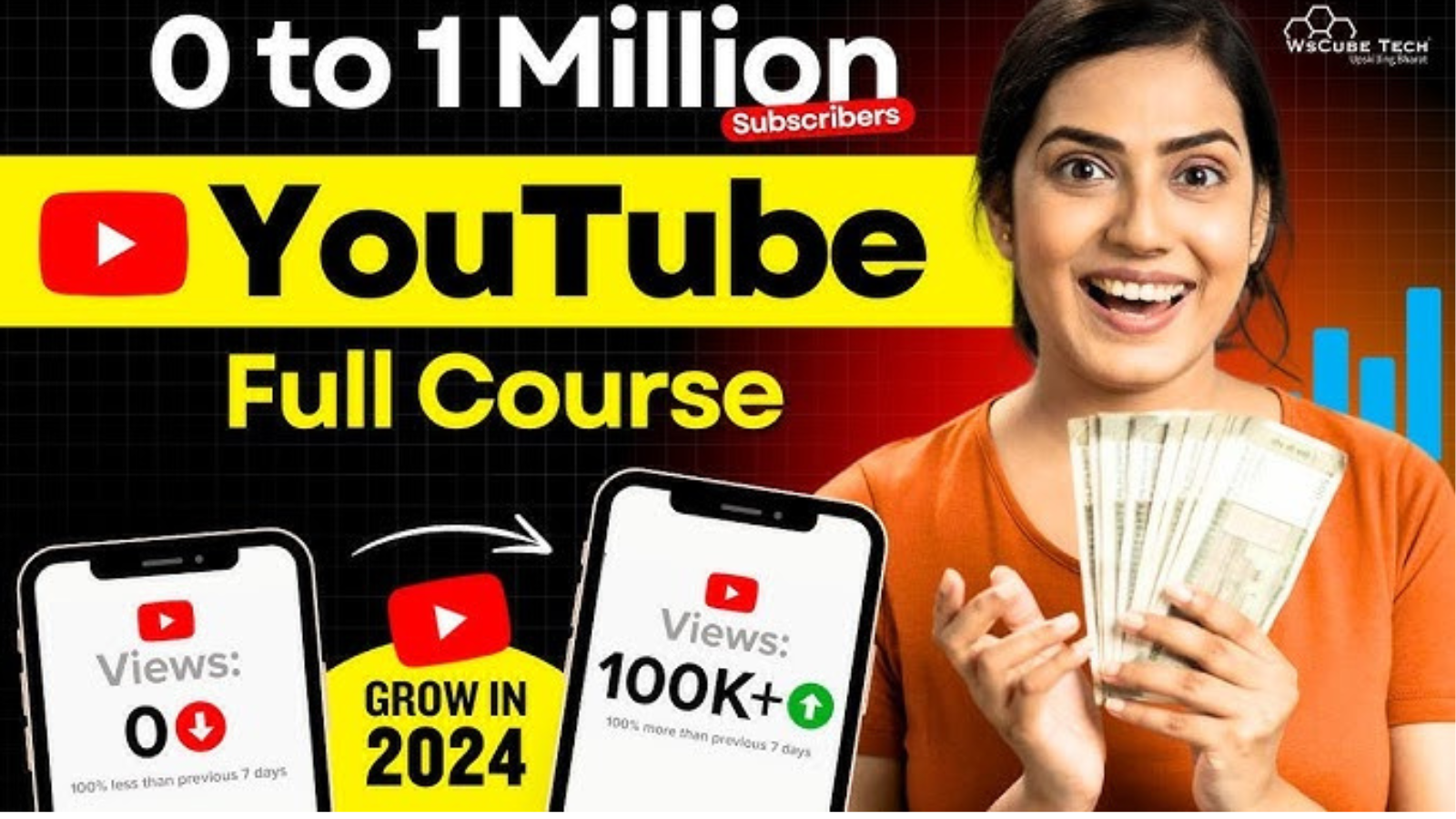



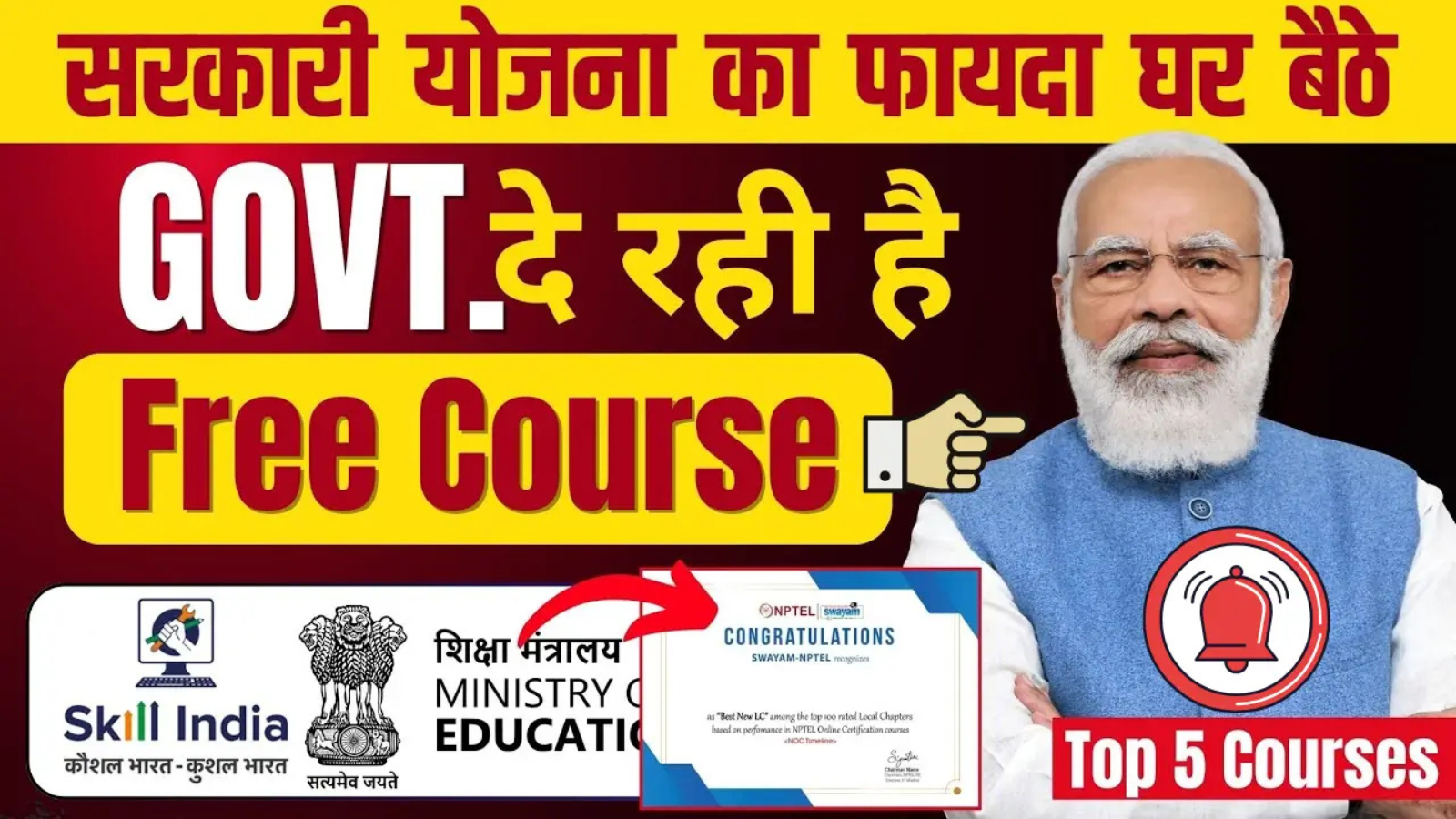

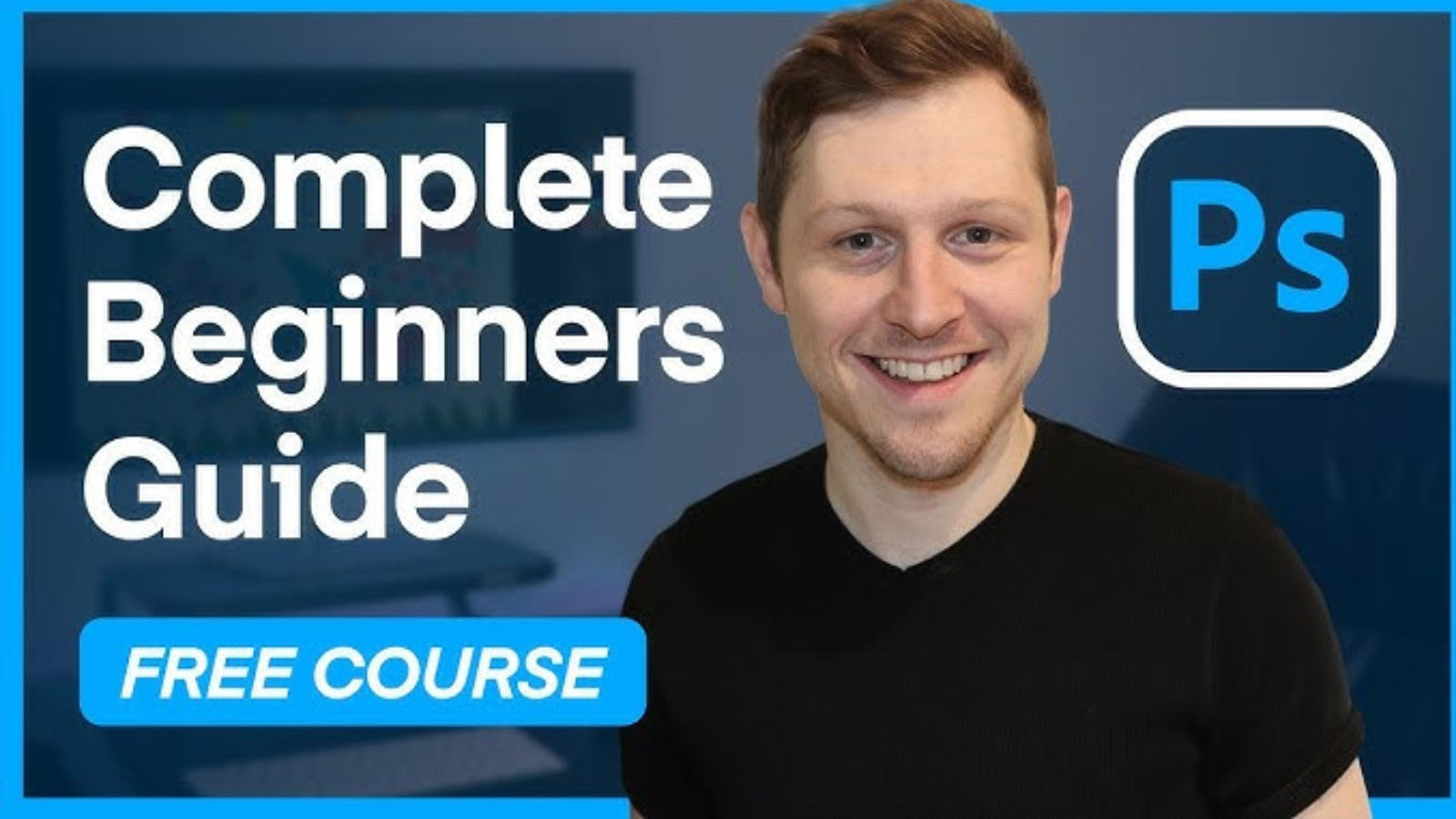

Your point of view caught my eye and was very interesting. Thanks. I have a question for you.