Office Productivity Suites Microsoft Office, Google Workspace
Introduction
Office productivity suites are essential tools for individuals and businesses, enhancing efficiency and collaboration. Two of the most prominent suites are Microsoft Office and Google Workspace. Office Productivity Suites Microsoft Office, Google Workspace This comprehensive guide will provide detailed information on these productivity suites, highlighting their features, benefits, and differences Office Productivity Suites Microsoft Office, Google Workspace.
Table of Contents
Microsoft Office
Microsoft Office is a suite of productivity applications developed by Microsoft. It includes popular software such as Word, Excel, PowerPoint, and Outlook. Microsoft Office is available in various versions, including desktop applications, web-based apps, and mobile apps.
Key Components
- Microsoft Word: A word processing application used for creating, editing, and formatting documents.
- Microsoft Excel: A spreadsheet program used for data analysis, calculations, and visualizations.
- Microsoft PowerPoint: A presentation software used for creating slide shows and visual presentations.
- Microsoft Outlook: An email client with calendar, task manager, and contact management features.
- Microsoft Access: A database management tool for creating and managing databases.
- Microsoft OneNote: A note-taking application that allows for the organization of notes and information.
Features
- Integration: Seamless integration with other Microsoft products and services.
- Collaboration: Real-time collaboration through OneDrive and SharePoint.
- Templates: A wide range of templates for documents, spreadsheets, and presentations.
- Advanced Tools: Features like pivot tables in Excel, smart art in PowerPoint, and mail merge in Word.
- Security: Robust security features, including data encryption and advanced threat protection.
Benefits
- Versatility: Suitable for various types of tasks, from simple note-taking to complex data analysis.
- User-Friendly: Intuitive interfaces and extensive support resources.
- Compatibility: Works seamlessly across multiple platforms, including Windows, macOS, iOS, and Android.
- Customization: Ability to customize the ribbon, macros, and add-ins to enhance functionality.
Google Workspace
Google Workspace, formerly known as G Suite, is a collection of cloud-based productivity and collaboration tools developed by Google. It includes applications like Gmail, Google Docs, Google Sheets, and Google Slides.
Key Components
- Gmail: A powerful email service with advanced search capabilities and spam protection.
- Google Docs: A word processing application for creating and editing documents online.
- Google Sheets: A spreadsheet program for data analysis and visualization.
- Google Slides: A presentation software for creating slide shows and visual presentations.
- Google Drive: A cloud storage service for storing and sharing files.
- Google Meet: A video conferencing tool for online meetings and collaboration.
Features
- Cloud-Based: Access and edit documents from any device with internet connectivity.
- Collaboration: Real-time collaboration with multiple users working on the same document simultaneously.
- Integration: Integration with other Google services, such as Google Calendar, Google Keep, and Google Forms.
- Version History: Track changes and revert to previous versions of documents.
- Add-Ons: Extend functionality with a variety of add-ons and third-party integrations.
Benefits
- Accessibility: Accessible from anywhere, making remote work and collaboration easy.
- Cost-Effective: Affordable pricing plans for individuals, businesses, and educational institutions.
- Ease of Use: User-friendly interface with minimal learning curve.
- Collaboration Tools: Enhanced collaboration features, including comments, suggestions, and chat within documents.
- Security: Strong security measures, including two-factor authentication and data encryption.
Comparison
Both Microsoft Office and Google Workspace offer robust productivity tools, but they cater to different needs and preferences.
Microsoft Office
- Best For: Organizations that require powerful desktop applications, advanced features, and integration with other Microsoft services.
- Strengths: Extensive features, offline capabilities, advanced data analysis tools, and strong security.
Google Workspace
- Best For: Teams that prioritize cloud-based collaboration, accessibility, and real-time editing.
- Strengths: Ease of use, real-time collaboration, affordability, and seamless integration with Google services.
Conclusion
Choosing between Microsoft Office and Google Workspace depends on your specific needs and preferences. Microsoft Office is ideal for those who require robust desktop applications and advanced features, while Google Workspace excels in cloud-based collaboration and accessibility. Both suites offer unique advantages that can significantly enhance productivity and efficiency in personal and professional settings.
Finding a job related to Excel can be streamlined with a targeted approach. Excel skills are in demand across many industries for roles such as data analyst, financial analyst, project manager, and administrative support. Here’s a step-by-step guide to help you find a job related to Excel:
1. Identify Your Skills and Interests
- Assess Your Excel Proficiency: Determine your level of expertise in Excel (basic, intermediate, advanced). Skills can include data entry, formula creation, pivot tables, macros, and VBA programming.
- Define Your Career Goals: Identify what type of job you are interested in (e.g., data analysis, finance, project management).
2. Update Your Resume and LinkedIn Profile
- Highlight Excel Skills: Clearly list your Excel skills in the skills section of your resume and LinkedIn profile.
- Include Relevant Experience: Detail any experience where you used Excel, including specific projects and the impact of your work.
- Certifications: Mention any Excel certifications, such as Microsoft Office Specialist (MOS) or other relevant courses.
3. Search for Jobs Online
- Job Portals: Use popular job portals like LinkedIn, Indeed, Glassdoor, and Monster. Use keywords such as “Excel Analyst,” “Data Analyst,” “Financial Analyst,” “Excel Specialist,” or “Excel Expert.”
- Company Websites: Check the careers sections of companies you are interested in. Many companies post job openings on their websites before listing them on job boards.
4. Network
- Professional Networking: Attend industry conferences, webinars, and workshops. Connect with professionals in your field on LinkedIn.
- Informational Interviews: Reach out to individuals working in roles that interest you and request informational interviews to learn more about their job and company.
- Alumni Networks: Leverage your school’s alumni network to connect with graduates working in Excel-related roles.
5. Apply to Relevant Jobs
- Tailor Your Application: Customize your resume and cover letter for each job application, emphasizing the Excel skills and experiences that match the job description.
- Follow-Up: After submitting an application, follow up with a polite email to express your continued interest in the position.
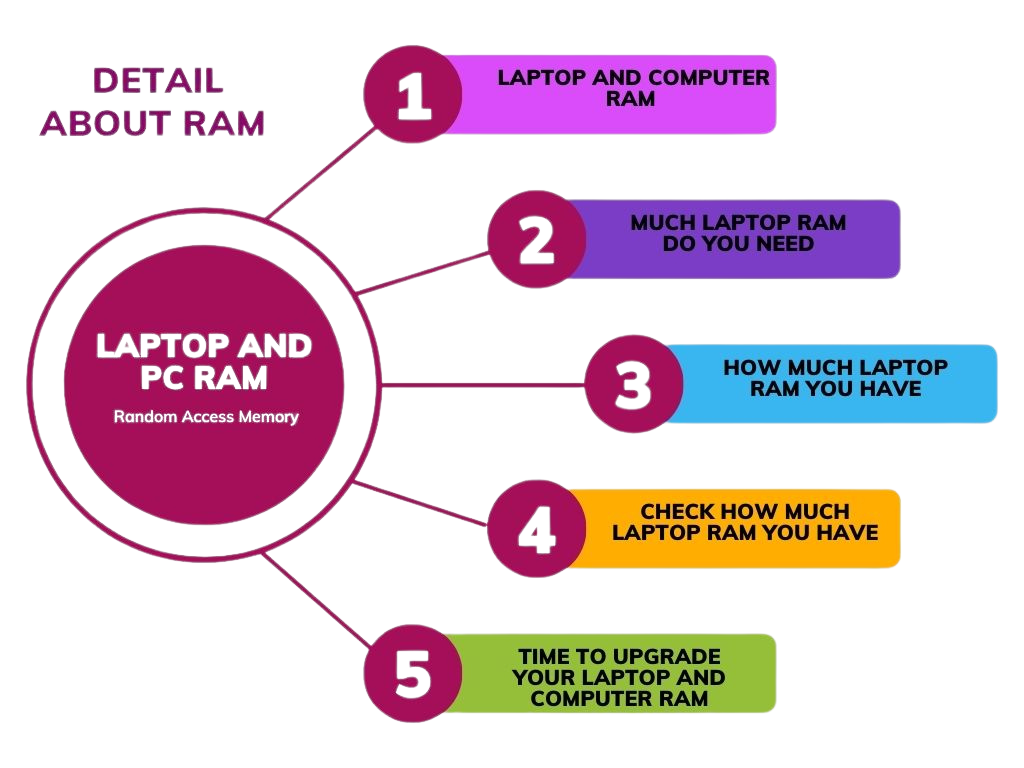
6. Prepare for Interviews
- Practice Excel Skills: Be ready to demonstrate your Excel skills during interviews. Practice common tasks like creating pivot tables, using formulas, and analyzing data.
- Prepare Examples: Have specific examples ready to discuss how you have used Excel to solve problems or improve processes in previous roles.
7. Consider Certification and Courses
- Online Courses: Platforms like Coursera, Udemy, and LinkedIn Learning offer courses to enhance your Excel skills.
- Certifications: Earning a certification like Microsoft Office Specialist (MOS) for Excel can make your resume stand out.
8. Freelancing and Contract Work
- Freelance Platforms: Consider freelance platforms like Upwork, Freelancer, or Fiverr to find short-term or project-based work involving Excel.
- Contract Positions: Look for contract or temporary positions that require Excel skills, which can lead to full-time opportunities.
Job Titles to Search For
- Data Analyst
- Financial Analyst
- Business Analyst
- Excel Specialist
- Operations Analyst
- Administrative Assistant
- Project Coordinator
- Research Analyst
- Reporting Analyst
Examples of Excel Skills to Highlight
- Data Analysis: Ability to analyze and interpret data using Excel.
- Data Visualization: Creating charts and graphs to present data.
- Pivot Tables: Using pivot tables to summarize and analyze data.
- Formulas and Functions: Proficiency with Excel formulas and functions.
- Macros and VBA: Automating tasks using macros and Visual Basic for Applications (VBA).
- Data Cleaning: Cleaning and preparing data for analysis.
- Financial Modeling: Building financial models and performing financial analysis.
Office Productivity Suites Microsoft Office, Google Workspace
By following these steps, you can effectively search for and secure a job that leverages your Excel skills, helping you advance your career in data analysis, finance, project management, or other related fields.

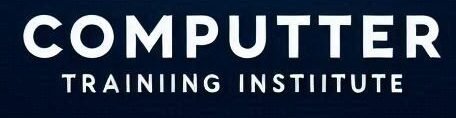
1 thought on “Office Productivity Suites Microsoft Office, Google Workspace”