Managing inventory is critical for businesses to ensure they meet customer demand without overstocking or running out of products. Reorder levels in Tally Prime help businesses automate this process by setting predefined stock levels that trigger reorder actions when the inventory falls below a specific threshold.Managing Reorder Levels in Tally Prime This feature ensures that businesses maintain optimal stock levels, preventing stockouts and excess inventory.
1. What is Reorder Level in Tally Prime?
A Reorder Level is a pre-set stock quantity that determines when a new order should be placed for replenishment. When the available stock reaches or falls below this level, it signals the need to reorder. Tally Prime automates this process by allowing users to set reorder levels for individual items in their inventory.
Table of Contents
2. Importance of Reorder Levels
Reorder levels are essential for businesses for several reasons:
- Avoiding Stockouts: Reorder levels prevent running out of essential items, ensuring the business can meet customer demand without delay.
- Optimizing Inventory: By keeping track of stock levels, businesses can avoid overstocking, which ties up capital and increases storage costs.
- Efficiency: Automating reordering saves time by reducing manual inventory monitoring.
- Improved Cash Flow: Businesses can manage their cash flow better by maintaining optimal stock levels and avoiding excess investment in inventory.
3. How to Set Reorder Levels in Tally Prime
Setting reorder levels in Tally Prime is straightforward. Follow these steps:
Step 1: Enable Reorder Levels
- Go to Gateway of Tally > F11: Features > Inventory Features.
- Set Use Reorder Levels to Yes.
- Accept the settings by pressing Enter.
Step 2: Set Reorder Levels for Stock Items
- Navigate to Gateway of Tally > Inventory Info > Stock Items.
- Select the stock item for which you want to set the reorder level.
- Press Alt+E to enter the Reorder Level section.
- Enter the Reorder Quantity for the item (the minimum quantity of stock that should trigger a reorder).
- Optionally, enter the Minimum Order Quantity, which is the amount you want to order each time the reorder level is reached.
- Save the changes by pressing Enter.
4. Example of Setting Reorder Levels
Let’s assume you own a retail business and sell mobile phones. You want to ensure that you always have at least 20 units of a specific phone model in stock. However, you want to reorder when the stock drops to 30 units to avoid running out.
- Reorder Level: 30 units
- Minimum Order Quantity: 50 units (this means whenever you reorder, you will order at least 50 units).
Once the stock of this phone model drops to 30 units, Tally Prime will alert you to reorder 50 units to ensure that your inventory is replenished on time.
5. Viewing Reorder Levels in Tally Prime
Tally Prime allows you to easily track and view reorder levels to manage your inventory efficiently.
Steps to View Reorder Status:
- Go to Gateway of Tally > Display > Inventory Books > Reorder Status.
- Select the relevant stock group or item.
- Tally Prime will display a list of items with their reorder levels, current stock quantities, and suggested reorder quantities.
This report helps you stay on top of your inventory levels and ensures timely replenishment of stock.
6. Benefits of Managing Reorder Levels in Tally Prime
A. Prevents Stockouts
By setting reorder levels, you ensure that critical items are always available in your inventory. This helps avoid delays in fulfilling customer orders and keeps your operations running smoothly.
B. Reduces Excess Inventory
Reorder levels ensure that you only order what you need, reducing the risk of overstocking. This helps in better utilization of storage space and minimizes carrying costs.
C. Automated Alerts
With Tally Prime, you receive automated alerts when the stock falls below the reorder level. This eliminates the need for constant manual monitoring of inventory.
D. Efficient Supply Chain Management
By optimizing reorder levels, you can manage supplier relationships more efficiently, placing timely orders and negotiating better terms for bulk purchases.
E. Enhanced Cash Flow
Maintaining optimal stock levels through reorder management frees up cash that would otherwise be tied up in excess inventory. This improves the overall financial health of your business.
7. Best Practices for Setting Reorder Levels
To make the most of reorder levels in Tally Prime, consider the following best practices:
A. Analyze Sales Trends
Before setting reorder levels, analyze historical sales data to understand the demand patterns for your products. This will help you set accurate reorder levels based on actual demand.
B. Adjust for Seasonality
If your business experiences seasonal fluctuations in sales, adjust reorder levels accordingly. For example, you may need to increase reorder levels for certain products during peak seasons and lower them during off-seasons.
C. Regularly Review Reorder Levels
It’s essential to periodically review and update your reorder levels based on changes in demand, supplier lead times, or changes in your product range.
D. Coordinate with Suppliers
Ensure that your suppliers can meet your reorder quantities in a timely manner. Establish lead times for each supplier and incorporate them into your reorder planning.
8. Reports for Reorder Levels
Tally Prime provides detailed reports to help you track and manage your reorder levels effectively. These reports offer insights into stock status, reorder quantities, and current stock levels.
Reorder Level Reports in Tally Prime:
- Reorder Status Report: Shows a list of stock items, their reorder levels, current stock, and suggested reorder quantities.
- Stock Summary Report: Gives an overview of all stock items, including current stock, available quantities, and pending orders.
- Reorder Action Report: Provides actionable insights on which stock items need to be reordered based on current stock and reorder levels.
These reports allow you to monitor your inventory closely and ensure that stock levels are maintained without overordering or running out of essential items.

9. Conclusion
Managing reorder levels in Tally Prime is an efficient way to maintain optimal stock levels, prevent stockouts, and reduce excess inventory. By automating the reorder process and leveraging real-time reports, businesses can ensure they always have the right amount of stock on hand. This not only enhances operational efficiency but also improves cash flow and customer satisfaction.
Using the reorder level feature in Tally Prime helps businesses manage their inventory in a more strategic and cost-effective way, making it a valuable tool for any business that deals with physical products.
Managing Reorder Levels in Tally Prime
- #ReorderLevels
- #TallyPrimeInventory
- #InventoryManagement
- #StockReorder
- #InventoryOptimization
- #TallyPrimeStockControl
- #AutomatedReorder
- #InventoryEfficiency
- #StockMonitoring
- #ReorderAlertsTallyPrime
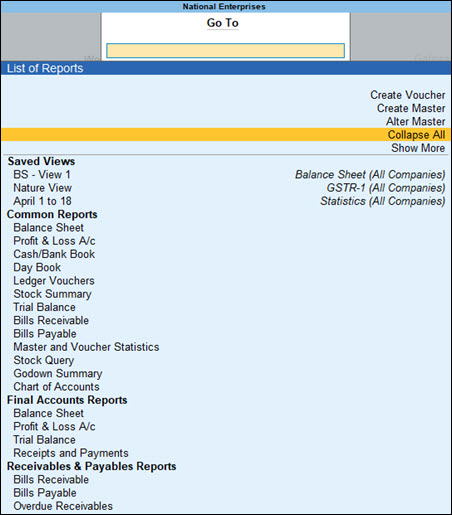
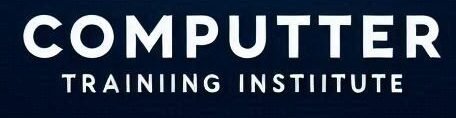
Thanks for sharing. I read many of your blog posts, cool, your blog is very good.
Your article helped me a lot, is there any more related content? Thanks!