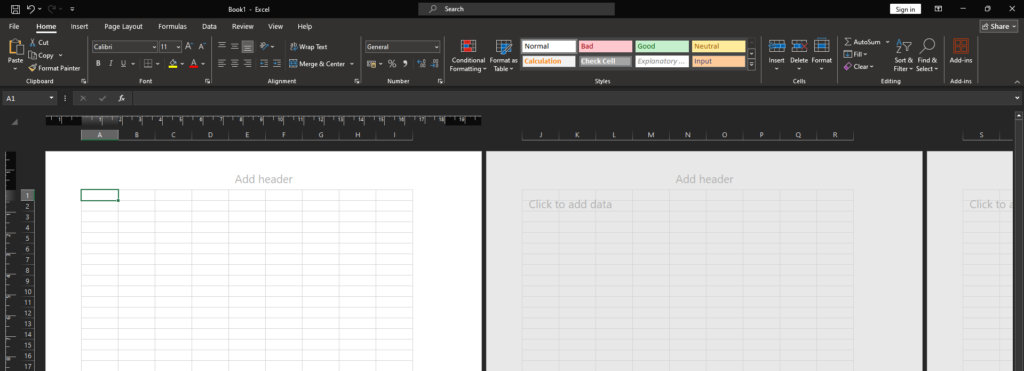Here are some excellent free computer courses for beginners available online:
Table of Contents
1. Harvard’s CS50: Introduction to Computer Science
- Platform: edX
- Overview: A highly recommended, free introductory course to computer science. It covers programming languages like C, Python, and more.
- Duration: 12 weeks (self-paced)
- Link: CS50 on edX
2. Google IT Support Professional Certificate
- Platform: Coursera
- Overview: A beginner-level course designed to introduce students to IT support skills, including networking, operating systems, and security.
- Duration: 6 months (self-paced)
- Link: Google IT Support
3. LinkedIn Learning: Computer Literacy for Windows
- Platform: LinkedIn Learning
- Overview: A basic course on Windows OS, file management, and internet skills. Free for LinkedIn members.
- Duration: 2 hours
- Link: Computer Literacy for Windows
4. freeCodeCamp: Responsive Web Design
- Platform: freeCodeCamp
- Overview: A great starting point for learning HTML, CSS, and web design fundamentals. The course is project-based and suitable for beginners.
- Duration: Self-paced
- Link: Responsive Web Design
5. Alison: Introduction to Information Technology
- Platform: Alison
- Overview: A beginner course that covers essential computer skills like using word processors, spreadsheets, and the internet.
- Duration: 3 hours
- Link: Introduction to IT
6. Microsoft Learn: Introduction to Programming with Python
- Platform: Microsoft Learn
- Overview: This free course teaches Python, one of the most widely-used programming languages, and is great for beginners.
- Duration: 10 hours
- Link: Python with Microsoft
7. Khan Academy: Hour of Code
- Platform: Khan Academy
- Overview: A simple introduction to basic coding and computer science, perfect for absolute beginners.
- Duration: 1 hour (self-paced)
- Link: Hour of Code
8. Codecademy: Learn JavaScript
- Platform: Codecademy
- Overview: This free course offers an introduction to JavaScript, a key language for web development.
- Duration: 30 hours (self-paced)
- Link: Learn JavaScript
9. Coursera: Computer Science 101 by Stanford University
- Platform: Coursera
- Overview: This free course offers an introduction to computers and programming, covering basic concepts like computer hardware and software.
- Duration: 6 weeks
- Link: Computer Science 101
10. Udemy: IT for Beginners
- Platform: Udemy
- Overview: A free beginner course that covers basic IT skills like using email, working with files, and internet basics.
- Duration: 4.5 hours
- Link: IT for Beginners
Here are 10 more free computer courses for beginners:
11. Udacity: Intro to HTML and CSS
- Platform: Udacity
- Overview: This free course introduces HTML and CSS, the core languages used in web development. It’s perfect for beginners wanting to learn website design basics.
- Duration: 3 weeks (self-paced)
- Link: Intro to HTML and CSS
12. IBM SkillsBuild: Introduction to Cybersecurity
- Platform: IBM SkillsBuild
- Overview: A free course for beginners interested in learning the basics of cybersecurity, including how to protect devices and data.
- Duration: 6 hours
- Link: Introduction to Cybersecurity
13. Pluralsight: Computer Basics
- Platform: Pluralsight
- Overview: This free course offers a basic understanding of how computers work, covering hardware, software, and operating systems.
- Duration: 1 hour
- Link: Computer Basics
14. MIT OpenCourseWare: Introduction to Programming in Java
- Platform: MIT OCW
- Overview: A free beginner course that introduces programming concepts using Java, focusing on problem-solving skills.
- Duration: 12 weeks (self-paced)
- Link: MIT Java Course
15. Code.org: Computer Science Fundamentals
- Platform: Code.org
- Overview: A great resource for beginners, especially school students, to learn computer science basics through interactive tutorials and games.
- Duration: Self-paced
- Link: Code.org Fundamentals
16. Alison: Computer Networking – Digital Network Security
- Platform: Alison
- Overview: This free course covers networking basics and digital security, making it a great starting point for those interested in IT security.
- Duration: 3-4 hours
- Link: Digital Network Security
17. Microsoft Learn: Introduction to Databases
- Platform: Microsoft Learn
- Overview: A free course that covers the fundamentals of database management, including SQL, for beginners looking to work with data.
- Duration: 6 hours
- Link: Introduction to Databases
18. FutureLearn: Introduction to Web Development
- Platform: FutureLearn
- Overview: A free course teaching HTML, CSS, and JavaScript to beginners who want to start building websites.
- Duration: 2 weeks (self-paced)
- Link: Web Development
19. Khan Academy: Computer Programming Basics
- Platform: Khan Academy
- Overview: A free course teaching beginners the basics of programming with JavaScript, including animations and games.
- Duration: Self-paced
- Link: Khan Academy Programming
20. SoloLearn: Learn C++
- Platform: SoloLearn
- Overview: A free course focused on C++, a popular programming language for systems and application development.
- Duration: Self-paced
- Link: Learn C++
These additional free courses cover a variety of topics from programming to web development and cybersecurity, offering a comprehensive foundation for beginners in IT and computer science.Free computer courses for beginners 2024,
Free online computer classes for beginners,
Best free computer training for beginners,
Free basic computer skills courses,
Learn computer basics for free online,
Free IT courses for beginners,
Computer literacy courses for free,
Free computer courses with certificates,
These courses provide a solid foundation for beginners to gain computer skills and are accessible for free from various platforms.