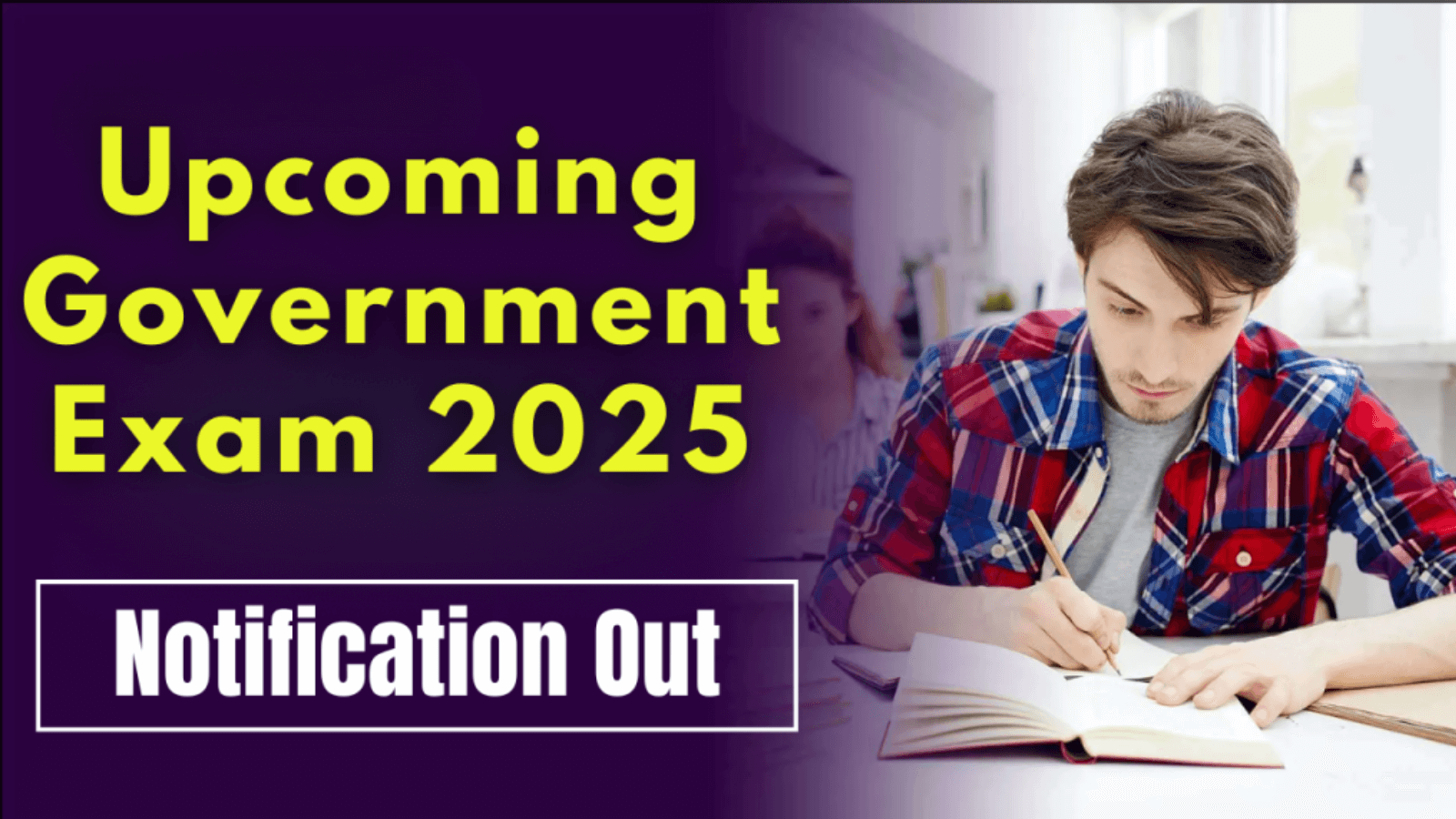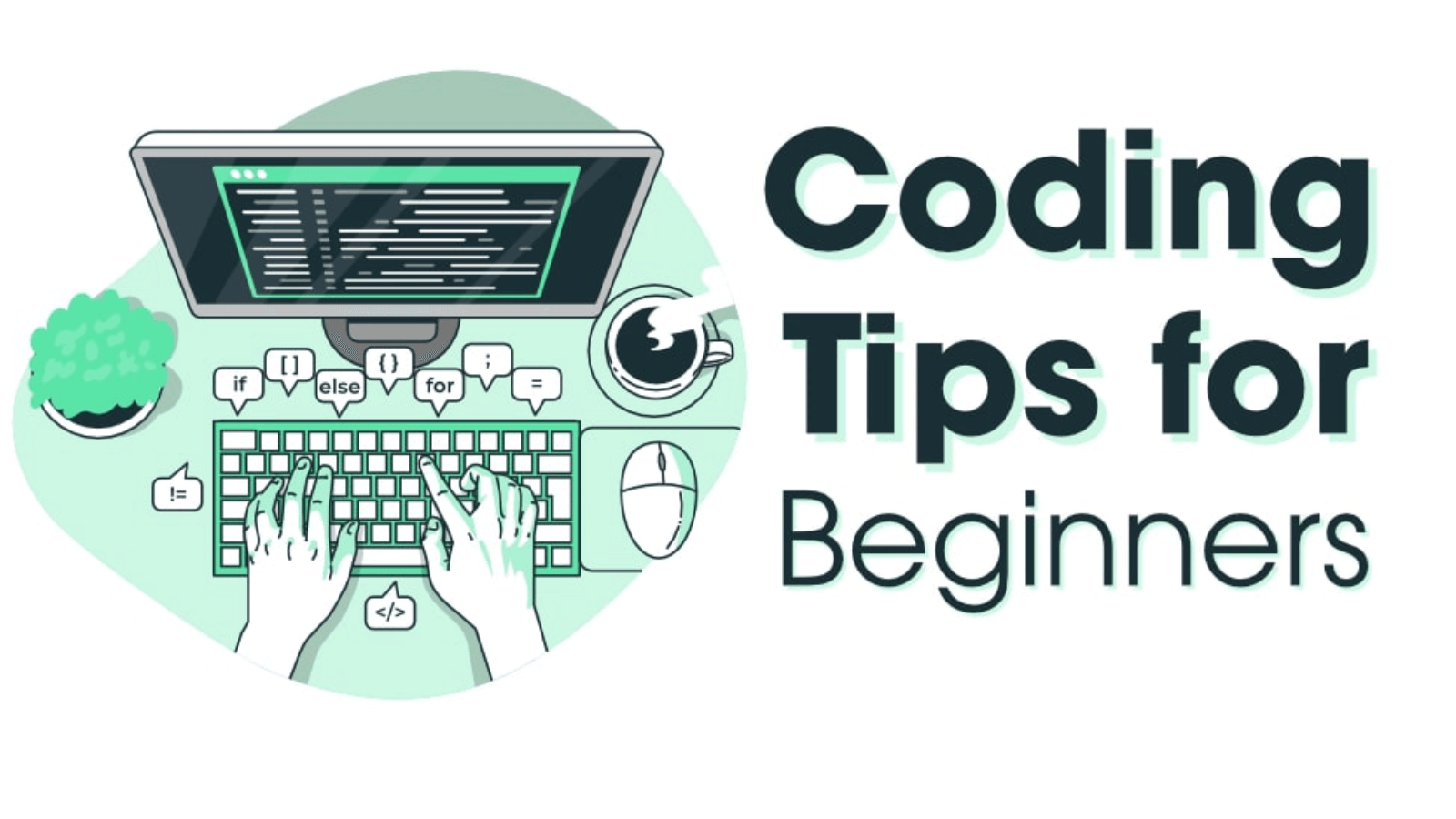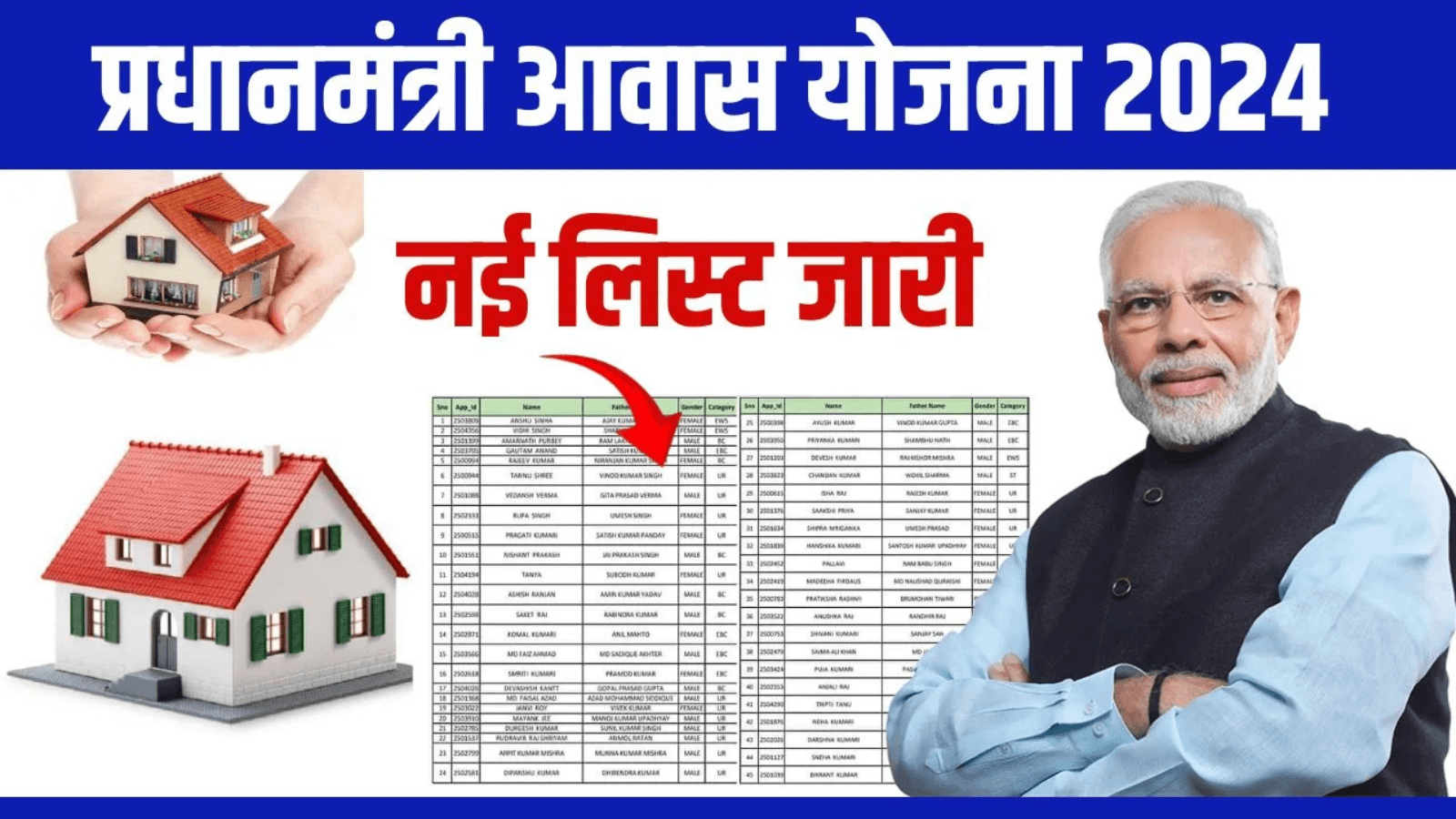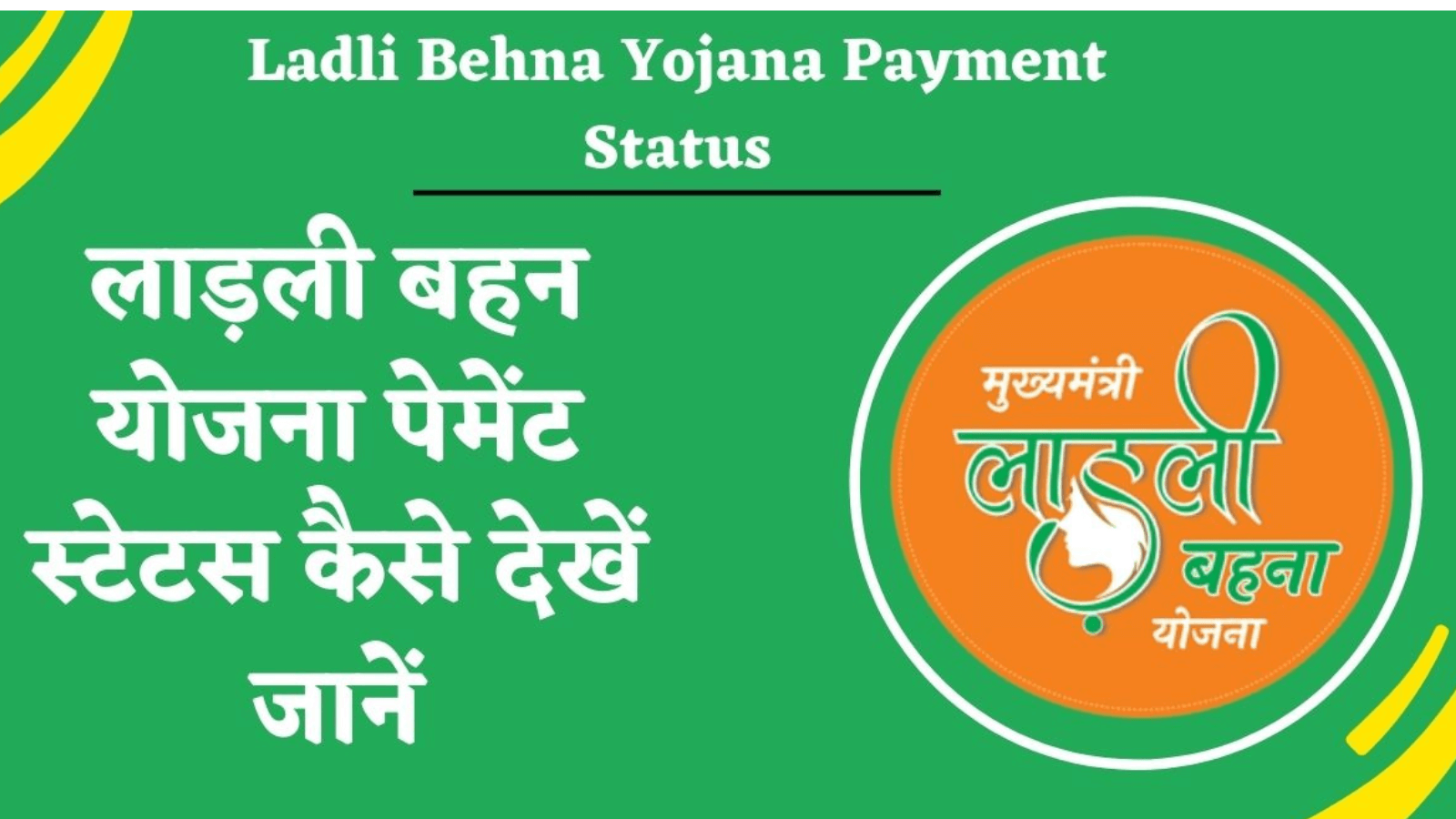Tally Prime offers a wide range of features that allow businesses to manage their accounting, inventory, payroll, and taxation needs efficiently. Configuring these features correctly ensures that you maximize the software’s Company Features and Configuration in Tally Prime potential and customize it to suit your business needs. Here’s a guide on how to configure and enable key company features in Tally Prime.
1. Accessing Company Features Configuration
To configure company features in Tally Prime, follow these steps:
- From the Gateway of Tally, press F11 (Features) to open the Company Features screen.
- You’ll see various sections like Accounting Features, Inventory Features, and Statutory & Taxation Features, which can be customized as per your requirements.
Table of Contents
2. Accounting Features
Accounting features allow you to set up financial transactions and manage ledgers efficiently. Here are some key configurations:
- Maintain Accounts Only: If your business deals only with financial transactions and does not require inventory management, enable this option.
- Bill-wise Details: Enable this if you need to track receivables and payables bill by bill.
- Cost Centres and Cost Categories: This feature helps in tracking expenses and income by department, project, or location.
- Interest Calculation: Enable automatic interest calculation for overdue receivables or payables.
- Budgets and Controls: You can set up budgets and track actual performance against it.
Steps to Enable Accounting Features:
- Go to Gateway of Tally > Press F11 > Select Accounting Features.
- Enable or disable features based on your business needs.
- Press Enter to save the configuration.
3. Inventory Features
Tally Prime’s inventory features enable you to manage stock, set reorder levels, and track multiple warehouses. You can also create various stock categories, groups, and items.
- Maintain Multiple Godowns: If your business operates multiple warehouses or storage locations, enable this feature.
- Track Additional Costs of Purchases: Helps in recording costs like freight and customs for accurate profit margin calculation.
- Batch-wise and Expiry Date Tracking: For businesses dealing with perishable goods, you can track stock by batch number and set expiry dates.
- Manufacturing Journal: If your business involves manufacturing, this feature helps in assembling and disassembling stock items.
Steps to Enable Inventory Features:
- Go to Gateway of Tally > Press F11 > Select Inventory Features.
- Customize the inventory features according to your stock management needs.
- Press Enter to save the configuration.
4. Statutory & Taxation Features
This section is crucial for businesses that need to manage compliance with tax regulations such as GST, VAT, TDS, and others. These features ensure that your company adheres to government norms and allows easy filing of tax returns.
- Enable Goods & Services Tax (GST): If your business is registered under GST, enable this feature and set the GST registration details.
- TDS (Tax Deducted at Source): Activate this if your business is liable to deduct taxes for certain payments.
- TCS (Tax Collected at Source): Enable TCS if your business is required to collect tax at the source.
- Service Tax: For service-based businesses, you can enable service tax features.
Steps to Enable Statutory & Taxation Features:
- Go to Gateway of Tally > Press F11 > Select Statutory & Taxation.
- Configure the required tax settings for your business.
- Press Enter to save the changes.
5. Payroll Features
Tally Prime allows you to manage payroll by tracking employee details, salary structure, and attendance. You can generate payslips, manage gratuity, and handle statutory payments like PF and ESI.
- Enable Payroll: Turn this feature on if you need to manage employee payments.
- Maintain Payroll in Accounting: This links payroll with your accounting entries.
- Employee Grouping: Group employees based on departments or locations for better management.
Steps to Enable Payroll Features:
- Go to Gateway of Tally > Press F11 > Select Payroll Features.
- Customize the payroll settings to meet your requirements.
- Press Enter to save the configuration.
6. GST Configuration in Tally Prime
If your business deals with GST, configuring the software to manage GST transactions is essential.
- Set Up GST Details: Add the company’s GSTIN and configure tax rates.
- GST Classification: Set up different classifications for sales and purchases, including intra-state and inter-state transactions.
Steps to Configure GST:
- Go to Gateway of Tally > Press F11 > Select Statutory & Taxation.
- Enable GST and provide the GST details like GSTIN and tax rates.
- Press Enter to save the changes.
7. Security and Control Features
Tally Prime provides robust security features to protect sensitive company data. You can set up user roles and rights to ensure data privacy and security.
- Tally Vault: Encrypts the company data, making it accessible only through a password.
- User Roles: Assign specific roles to employees with different levels of access rights.
- Audit Features: Enable auditing to track changes made to financial entries.
Steps to Configure Security Features:
- Go to Gateway of Tally > Press Alt + F3 > Select Security Control.
- Enable the required security settings for your company.
- Press Enter to save the configuration.
Conclusion:
Configuring the company features in Tally Prime allows you to customize the software according to your business needs. Whether it’s accounting, inventory, payroll, or statutory compliance, Tally Prime’s feature set is flexible enough to cater to different types of businesses. Proper configuration ensures that you get the most out of the software, helping you manage your business more efficiently.
Company Features and Configuration in Tally Prime:
- Tally Prime Company Features
- How to Configure Company in Tally Prime
- Tally Prime Accounting Features
- Setting up Inventory in Tally Prime
- Tally Prime Payroll Features
- Tally Prime GST Setup
- Statutory and Taxation in Tally Prime
- Configuring Tally Prime for Business
- Tally Prime Features Explained
- Company Setup in Tally Prime
- Tally Prime Security Settings
- How to Enable Features in Tally Prime
- Tally Prime Inventory Configuration
- Tally Prime Accounting Setup
- Tally Prime Company Configuration Guide