In Vouchers in Tally Prime are essential tools used to record various business transactions. Each voucher type represents a different kind of transaction, such as sales, purchases, receipts, payments, and more. Tally Prime simplifies transaction management by allowing users to easily create, customize, and modify vouchers.
Here’s an in-depth look at vouchers in Tally Prime:
1. Types of Vouchers in Tally Prime:
- Payment Voucher: Records any payment made by the business, whether cash, bank, or other payment modes.
- Receipt Voucher: Records any receipt of money, such as sales payments or deposits.
- Contra Voucher: Used for cash and bank-related transactions, such as transferring cash to the bank, withdrawing cash, or transferring funds between bank accounts.
- Sales Voucher: Records sales transactions for goods or services. It also supports invoice-based entry, which includes item details, quantity, rate, and tax details.
- Purchase Voucher: Records purchases of goods or services, allowing detailed entry for items, quantity, rate, and tax.
- Journal Voucher: Records non-cash and non-bank transactions, such as adjustments for depreciation, provisions, or other financial adjustments.
- Debit Note: Issued when the business returns goods to a supplier or has been overcharged.
- Credit Note: Issued when customers return goods or have been overcharged.
- Delivery Note: Used to track goods delivered to customers; typically linked to a sales voucher.
- Receipt Note: Used to record goods received from suppliers and is often linked to purchase transactions.
- Reversing Journal Voucher: Used to record reversal entries, often for temporary adjustments.
- Memorandum Voucher: Records temporary transactions not affecting accounts until they are converted to final vouchers.
2. Enabling Voucher Types:
- Go to Gateway of Tally > F11 (Features) > Accounting Features.
- Enable or configure relevant voucher options, such as Debit/Credit Notes, Delivery/Receipt Notes, or Contra Vouchers.
3. Creating Vouchers:
- Go to Gateway of Tally > Vouchers.
- Select the required voucher type or press the shortcut key associated with it (e.g., F5 for Payment, F6 for Receipt).
- Enter details like Date, Particulars (accounts or ledgers involved), Amount, and Narration (description of the transaction).
- Press Enter to save the voucher.
4. Common Voucher Shortcuts in Tally Prime:
- F4: Contra Voucher
- F5: Payment Voucher
- F6: Receipt Voucher
- F7: Journal Voucher
- F8: Sales Voucher
- F9: Purchase Voucher
- Ctrl + F8: Credit Note
- Ctrl + F9: Debit Note
5. Altering or Deleting Vouchers:
- To modify an existing voucher, go to Gateway of Tally > Display More Reports > Day Book.
- Locate the voucher by date or type and select Alt + Enter to edit.
- To delete a voucher, open it in alteration mode and press Alt + D.
6. Using Voucher Classes for Automation:
- Tally Prime allows users to define Voucher Classes to automate entries. For example, you can set up classes to automatically calculate discounts or taxes in sales or purchase vouchers.
- Go to Gateway of Tally > Accounts Info > Voucher Types > Create/Alter and select the voucher type you want to customize.
- Configure the class with specific ledger allocations, tax calculations, or discounts.
7. Viewing and Printing Vouchers:
- To view vouchers, go to Gateway of Tally > Display More Reports > Day Book.
- Select a voucher to view its details. You can print the voucher by pressing Alt + P.
- Tally Prime allows customization of printed vouchers with options to include headers, footers, tax details, and more.
Tips for Effective Voucher Management in Tally Prime:
- Use Shortcut Keys: Learn voucher shortcut keys to streamline transaction entry.
- Regularly Review Day Book: Use the Day Book to check recent entries and ensure accuracy.
- Set Voucher Security: Define user roles and permissions to control access to voucher creation and alteration, enhancing data security.
- Use Narrations for Clarity: Add clear narrations in vouchers to make future references easier.
By effectively utilizing the voucher system in Tally Prime, businesses can keep their financial records accurate, streamlined, and ready for reporting at any time.
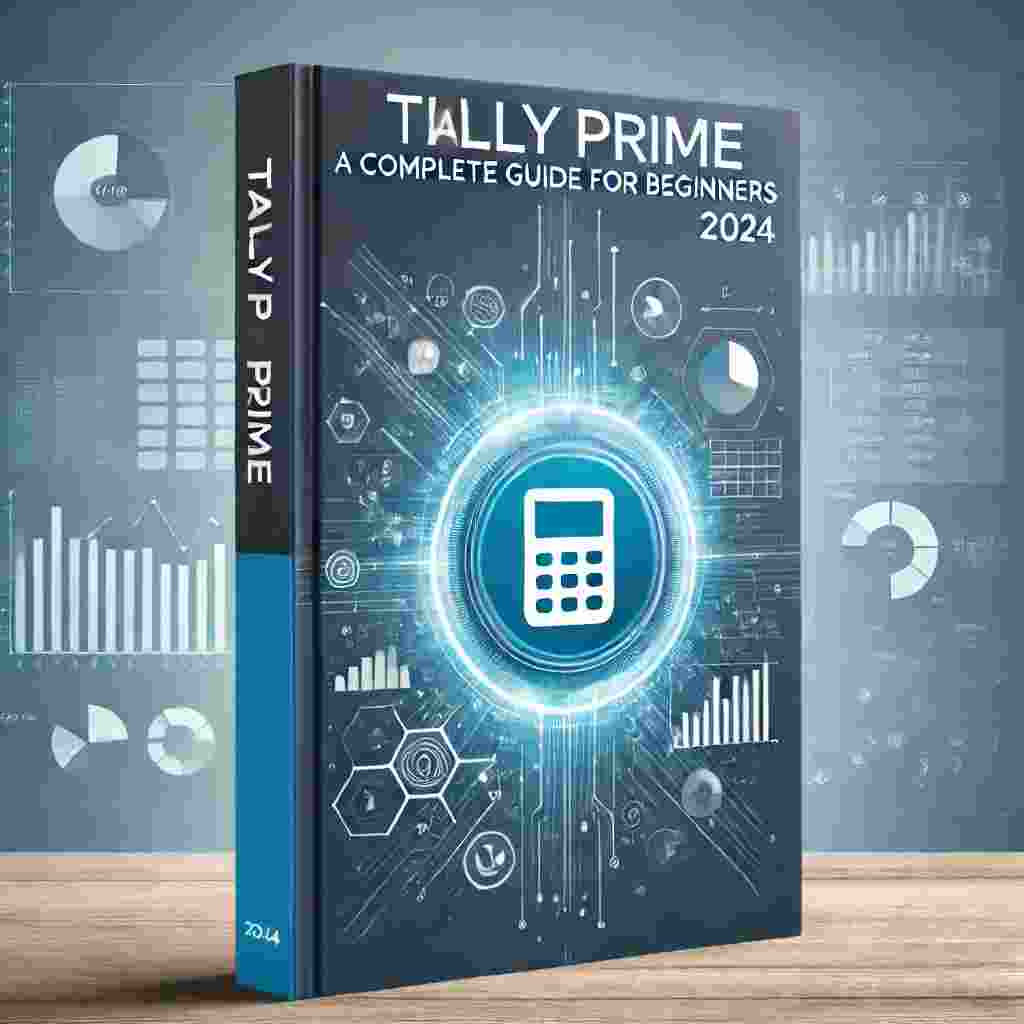




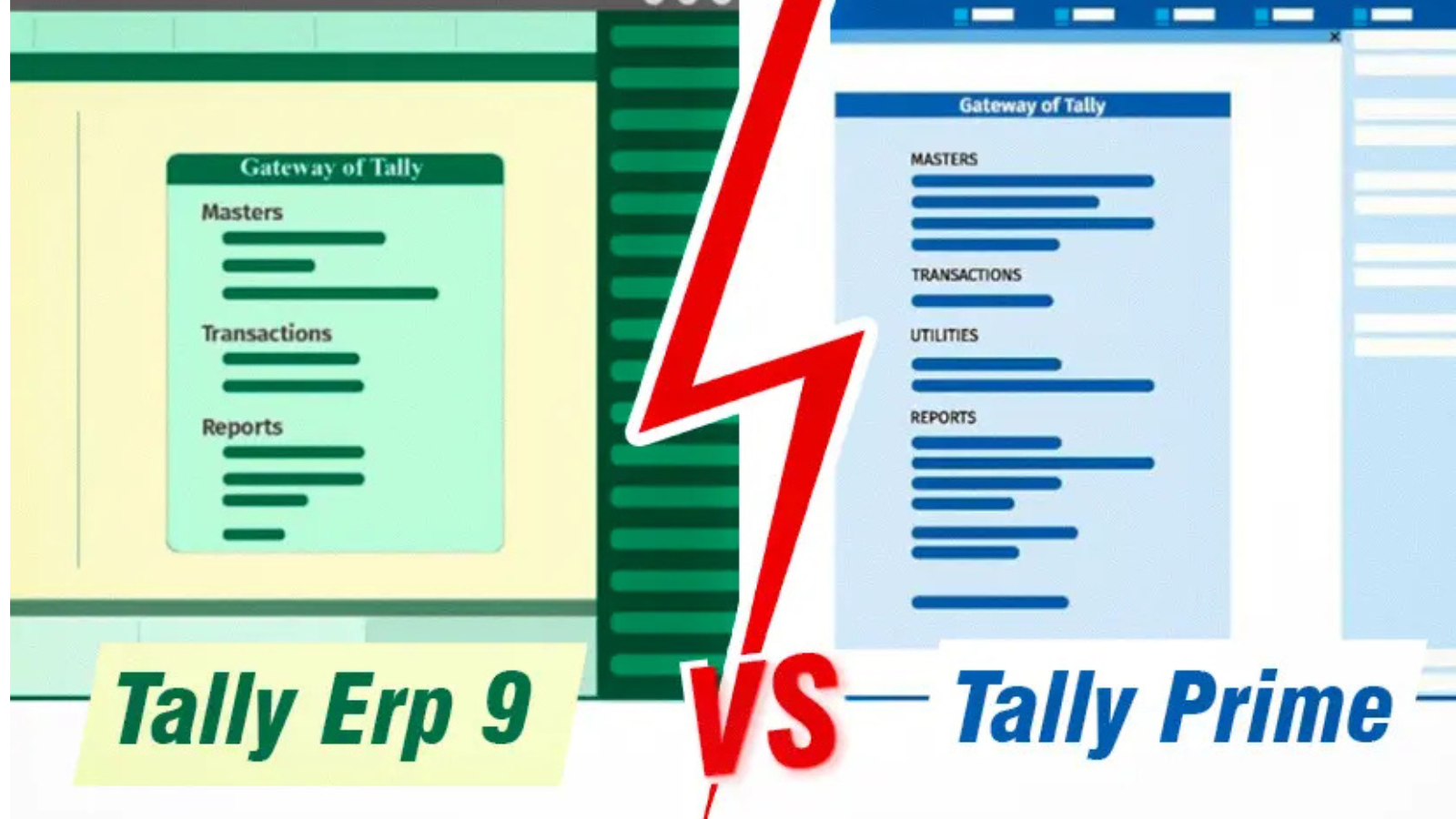




3 thoughts on “Vouchers in Tally Prime”