Tally Prime offers a robust budgeting feature that allows businesses to monitor their expenses and revenue against set financial goals, improving control over finances. Here’s a detailed guide on how to create and manage budgets in Tally Prime:
1. Enabling the Budget Feature:
- Open Tally Prime and go to Gateway of Tally > F11 (Features) > F1 (Accounting Features).
- Set Enable Budgets and Controls to Yes.
- Save the settings.
2. Creating a Budget:
- Go to Gateway of Tally > Accounts Info > Budgets > Create.
- In the Budget Creation screen, follow these steps:
- Name: Enter a suitable name for the budget (e.g., Annual Budget 2024).
- Under: If this is a primary budget, select Primary. If you want it under an existing budget, select the relevant budget group.
- Period: Define the budget period by entering the From and To dates.
3. Setting Budget Type and Limits:
- Choose the type of budget to set constraints for, such as:
- Groups: Set budgets for expense or income groups like Sales, Purchases, Indirect Expenses, etc.
- Ledgers: Define budgets for individual ledger accounts, such as Advertising, Travel, etc.
- Cost Centers: Allocate budgets by different cost centers if enabled (like departments or projects).
- Select an option, and input values:
- Dr/Cr Amount: Specify the budgeted debit or credit amount for the selected ledger, group, or cost center.
4. Setting Budget Controls:
- Tally Prime offers options to control overspending:
- Warning Only: Tally displays a warning when transactions exceed the budget, but it does not restrict the entry.
- Restrict: This setting prevents any transactions that exceed the budgeted amount.
- You can adjust these settings under F12: Configure during budget creation.
5. Viewing Budgets and Variances:
- To analyze the budget vs. actuals:
- Go to Gateway of Tally > Display More Reports > Statement of Accounts > Budgets & Controls > Budget Variance.
- Choose the budget you want to analyze.
- The Budget Variance report shows:
- Actuals: The real figures for the period.
- Budgeted: The target set in the budget.
- Variance: The difference between actuals and budgeted amounts.
6. Editing or Deleting Budgets:
- To edit a budget:
- Go to Gateway of Tally > Accounts Info > Budgets > Alter.
- Select the budget, make the required changes, and save.
- To delete a budget:
- In the Alter screen, use Alt + D to delete the budget.
Tips for Effective Budgeting in Tally Prime
- Regularly Monitor Variances: Check variances frequently to stay updated on performance against the budget and make adjustments if necessary.
- Utilize Cost Centers: Break down budgets into cost centers for detailed insights, especially if managing multiple projects or departments.
- Adjust for Seasonal Trends: If your business has seasonal income or expenses, set realistic budget amounts to reflect these fluctuations.
- Involve Department Heads: When setting budgets for specific departments, involve relevant managers to ensure more accurate forecasting.
Using these steps and tips, Tally Prime’s budgeting feature can become an essential tool for tracking financial performance, identifying cost-saving opportunities, and ensuring better financial planning for any organization.

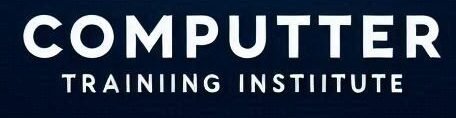
2 thoughts on “Creating Budgets in Tally Prime”