Key Features of Bootstrap is a popular front-end framework that simplifies the process of designing responsive and mobile-first websites. Created by Twitter developers Mark Otto and Jacob Thornton, it was initially released in 2011. Bootstrap offers a collection of CSS and JavaScript components that help developers create visually appealing and functional web applications with minimal effort. Here’s a comprehensive overview of Bootstrap, its features, and how it can be effectively used in web development.
Key Features of Bootstrap
- Responsive Grid System:
- Bootstrap’s grid system allows developers to create fluid layouts that adapt to various screen sizes. It employs a 12-column grid layout that enables easy alignment and distribution of content.
- The grid system uses a series of containers, rows, and columns, making it straightforward to structure web pages while ensuring responsiveness across devices.
- Pre-designed Components:
- Bootstrap includes a wide array of pre-designed components, such as buttons, dropdowns, navigation bars, modals, alerts, and more. These components come with built-in styles and functionalities, allowing for rapid development.
- Each component is customizable, providing developers with the flexibility to tailor them according to their design needs.
- Mobile-First Approach:
- Bootstrap follows a mobile-first philosophy, meaning that it is designed primarily for mobile devices and then scales up for larger screens. This approach ensures optimal user experience across various devices, from smartphones to tablets and desktops.
- CSS and JavaScript Framework:
- Bootstrap includes a comprehensive set of CSS classes for styling HTML elements, along with JavaScript plugins for enhanced interactivity. This integration allows developers to implement complex features with minimal coding.
- It also relies on jQuery for certain components, enabling developers to add interactive elements like carousels and dropdowns easily.
- Customizable Themes:
- Developers can customize the default Bootstrap theme to match their branding or design preferences. The framework allows for the modification of colors, fonts, and spacing through its Sass variables.
- Additionally, third-party themes and templates built on Bootstrap can further expedite the development process.
- Extensive Documentation:
- Bootstrap provides thorough and easy-to-follow documentation, making it accessible for beginners and experienced developers alike. The documentation includes examples, code snippets, and explanations for each component and utility class.
- Cross-Browser Compatibility:
- Bootstrap is designed to work seamlessly across all modern browsers, including Chrome, Firefox, Safari, and Edge. This compatibility ensures a consistent look and feel for users regardless of their browser choice.
Getting Started with Bootstrap
To begin using Bootstrap in your projects, follow these steps:
- Include Bootstrap in Your Project:
- You can either download Bootstrap and host it locally or include it via a Content Delivery Network (CDN). The CDN option is straightforward and requires adding the following links to your HTML file:
<!-- Bootstrap CSS -->
<link rel="stylesheet" href="https://stackpath.bootstrapcdn.com/bootstrap/4.5.2/css/bootstrap.min.css">
<!-- Bootstrap JS and dependencies -->
<script src="https://code.jquery.com/jquery-3.5.1.slim.min.js"></script>
<script src="https://cdn.jsdelivr.net/npm/@popperjs/core@2.9.2/dist/umd/popper.min.js"></script>
<script src="https://stackpath.bootstrapcdn.com/bootstrap/4.5.2/js/bootstrap.min.js"></script>- Create a Basic HTML Structure:
- A simple Bootstrap HTML document includes a container, rows, and columns. Here’s a basic example:
<!DOCTYPE html>
<html lang="en">
<head>
<meta charset="UTF-8">
<meta name="viewport" content="width=device-width, initial-scale=1.0">
<link rel="stylesheet" href="https://stackpath.bootstrapcdn.com/bootstrap/4.5.2/css/bootstrap.min.css">
<title>Bootstrap Example</title>
</head>
<body>
<div class="container">
<h1 class="text-center">Welcome to Bootstrap</h1>
<div class="row">
<div class="col-md-6">Column 1</div>
<div class="col-md-6">Column 2</div>
</div>
</div>
<script src="https://code.jquery.com/jquery-3.5.1.slim.min.js"></script>
<script src="https://cdn.jsdelivr.net/npm/@popperjs/core@2.9.2/dist/umd/popper.min.js"></script>
<script src="https://stackpath.bootstrapcdn.com/bootstrap/4.5.2/js/bootstrap.min.js"></script>
</body>
</html>- Utilize Bootstrap Components:
- Once Bootstrap is integrated, you can start using its components. For example, you can create a navigation bar, buttons, and forms using predefined classes. Here’s an example of a simple navbar:
<nav class="navbar navbar-expand-lg navbar-light bg-light">
<a class="navbar-brand" href="#">Brand</a>
<button class="navbar-toggler" type="button" data-toggle="collapse" data-target="#navbarNav" aria-controls="navbarNav" aria-expanded="false" aria-label="Toggle navigation">
<span class="navbar-toggler-icon"></span>
</button>
<div class="collapse navbar-collapse" id="navbarNav">
<ul class="navbar-nav">
<li class="nav-item active">
<a class="nav-link" href="#">Home</a>
</li>
<li class="nav-item">
<a class="nav-link" href="#">Features</a>
</li>
<li class="nav-item">
<a class="nav-link" href="#">Pricing</a>
</li>
</ul>
</div>
</nav>Best Practices for Using Bootstrap
- Customize When Necessary:
- While Bootstrap provides a robust framework, it’s essential to customize styles to fit your brand. Avoid using the default styles excessively to prevent a generic look.
- Utilize the Grid System Wisely:
- Make full use of Bootstrap’s grid system to create responsive layouts. Pay attention to how content rearranges on different screen sizes.
- Keep Accessibility in Mind:
- Ensure that your Bootstrap components are accessible by including appropriate ARIA attributes and using semantic HTML elements.
- Optimize Performance:
- Only include the Bootstrap components you need to reduce file size. Consider using a custom build or eliminating unused styles.
- Stay Updated:
- Bootstrap is regularly updated with new features and improvements. Keep your version up to date to take advantage of the latest capabilities and security enhancements.

Conclusion
Bootstrap is an invaluable tool for web developers, providing a streamlined approach to building responsive and visually appealing websites. Its rich set of components, responsive grid system, and extensive documentation make it an excellent choice for both beginners and experienced developers. By following best practices and leveraging its features effectively, developers can create dynamic web applications that offer a seamless user experience across devices. If you have any further questions or need assistance with Bootstrap, feel free to ask!
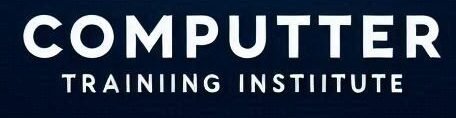
Great overview on Bootstrap! It’s impressive how the grid system can seamlessly adapt to different screen sizes, making it much easier for developers. Curious though, with the emphasis on the mobile-first approach, how does Bootstrap compare in flexibility and performance versus newer frameworks like Tailwind or Foundation, especially for complex web applications? I’ve been reading up on some interesting JavaScript approaches over at https://sebbie.pl/tag/javascript/, where they discuss similar topics. It could be a nice complement to your insights here. Thanks for the detailed breakdown! Looking forward to experimenting with some of these features. Cheers!