In Tally Prime, creating budgets allows businesses to plan and monitor financial performance by setting predefined limits for income and expenditure.Creating Budgets in Tally Prime This helps organizations manage costs, avoid overspending, and ensure they are staying within their planned financial goals.
Table of Contents
What is a Budget in Tally Prime?
A Budget in Tally Prime is a financial plan that allows organizations to set limits on expenses and forecast income for specific periods. Budgets are assigned to cost centers, groups, or ledgers and help in comparing actual performance with budgeted figures.
For example, a company can set up a budget for different departments like Marketing, Sales, and R&D, or for individual projects.
Key Features of Budgets in Tally Prime
- Expense Control: Budgets provide a mechanism to control expenses and ensure that actual spending does not exceed planned figures.
- Income Forecasting: Businesses can plan and track projected income for specific periods and compare it with actual earnings.
- Variance Analysis: Tally Prime allows businesses to analyze variances between actual figures and budgeted amounts to make informed decisions.
- Multiple Budgets: Businesses can create different budgets for various cost centers, projects, or ledger accounts.
- Period-Specific Budgets: Budgets can be created for specific periods, such as monthly, quarterly, or yearly.
- Customizable Reporting: Generate detailed reports to compare actual figures with budgeted amounts, offering insights into financial performance.
Steps to Enable Budgets in Tally Prime
Before you can create budgets in Tally Prime, you need to enable the budget feature.
- Enable Budgets:
- Go to Gateway of Tally → F11: Features → Accounting Features.
- Set Maintain Budgets and Controls to Yes.
- Press Enter to save the changes.
Steps to Create a Budget in Tally Prime
Once the feature is enabled, you can proceed to create and manage budgets.
Step-by-Step Process:
- Go to Budgets Creation:
- Navigate to Gateway of Tally → Accounts Info → Budgets → Create.
- Enter Budget Name:
- Provide a name for the budget, such as Annual Marketing Budget 2024 or Project A Budget.
- Set Period:
- Specify the period for which the budget is applicable, such as the financial year or a custom date range.
- Define under Cost Center or Group:
- Choose whether the budget applies to the Primary Group or a specific Cost Center. For instance, you may create a budget for the Marketing Department or for Sales Ledger.
- Set Budget Limits:
- Assign limits to groups, ledgers, or cost centers based on your planning. Enter the budgeted figures for income and expenses.
- Save the Budget:
- Once you’ve assigned the amounts to the appropriate groups or cost centers, press Enter to save the budget.
Example: Creating a Department-Wise Budget
Let’s consider an example where a business wants to create a budget for the Marketing Department for the financial year 2024.
- Name: Marketing Department Budget 2024
- Period: April 1, 2024 – March 31, 2025
- Cost Center: Marketing Department
- Expense Limit: ₹10,00,000 (for the whole year)
In this scenario, the company is setting a ₹10,00,000 expense limit for marketing activities over the year. Any spending over this amount will be flagged, allowing the company to control marketing costs effectively.
Types of Budgets in Tally Prime
Tally Prime allows you to create three different types of budgets based on your requirements:
- Primary Budget: The default type of budget that covers the entire organization or company.
- Cost Center Budgets: A budget for specific cost centers such as departments, projects, or divisions.
- Group/Ledger Budgets: Budgets for specific groups or ledgers, allowing granular control over income or expense accounts.
How to Track Actuals vs. Budget in Tally Prime
Once a budget has been created, Tally Prime allows you to track how closely actual spending and earnings align with the budgeted amounts.
Steps to View Budget Reports:
- Go to Gateway of Tally → Display → Statement of Accounts → Budgets & Variance.
- Select Group-wise or Ledger-wise depending on how the budget is set.
- View the Variance Report to see the comparison between Actuals and Budgeted Amounts.
The variance report helps businesses monitor financial performance and adjust their spending strategies based on actual versus planned figures.
Example of Budget Variance Report
Let’s say the Marketing Department was assigned a budget of ₹10,00,000 for the year. Halfway through the year, the department has spent ₹6,00,000. The Budget Variance Report will show that ₹6,00,000 was spent, and ₹4,00,000 remains for the rest of the year.
This allows decision-makers to review whether the remaining budget is sufficient for the rest of the year or if adjustments need to be made.
Benefits of Using Budgets in Tally Prime
- Better Financial Control: Budgets allow businesses to set limits and track their financial performance, ensuring better control over expenses and income.
- Proactive Decision-Making: With variance reports, decision-makers can proactively adjust their strategies based on actual spending patterns.
- Efficient Resource Allocation: By creating budgets for specific projects, departments, or cost centers, businesses can ensure resources are allocated efficiently.
- Cost Control: Budgets help in preventing overspending and provide a framework for monitoring and controlling costs.
- Forecasting: Budgets enable businesses to project future income and expenses, allowing for better financial planning.
- Accountability: Budgeting creates accountability within departments or projects, as everyone works towards meeting predefined financial goals.
Example Use Case: Creating a Project Budget
Suppose a construction company is working on Project A and needs to track the budget for labor and materials separately.
- Project A Budget: The total budget for Project A is ₹50,00,000.
- Material Costs: ₹30,00,000 budgeted for materials.
- Labor Costs: ₹20,00,000 budgeted for labor.
By creating a budget for Project A and allocating funds to specific cost heads, the company can ensure that they stay within the limits and monitor any variance throughout the project.

Conclusion
Creating budgets in Tally Prime is an essential feature that helps businesses plan and control their financial activities. By setting predefined limits for income and expenditure, organizations can ensure efficient resource allocation, cost control, and better decision-making. With features like variance analysis and detailed reporting, Tally Prime helps businesses track actual performance against budgeted figures, offering valuable insights into their financial health.
Creating Budgets in Tally Prime
- How to Create Budgets in Tally Prime
- Tracking Budget Variance in Tally Prime
- Budgeting for Cost Centers in Tally Prime
- Tally Prime Budget Management
- Creating Department-Wise Budgets in Tally Prime
- Setting Expense Limits in Tally Prime
- Budgeting for Projects in Tally Prime
- Tally Prime Financial Planning
- Budget Variance Reports in Tally Prime
- Forecasting Income with Tally Prime Budgets
- How to Manage Budgets in Tally Prime
- Tally Prime Budget Features Explained
- Controlling Expenses with Budgets in Tally Prime
- Step-by-Step Guide to Budgeting in Tally Prime
- How to Enable Budgets in Tally Prime
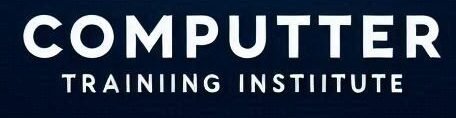
1 thought on “Creating Budgets in Tally Prime Notes”