- F1 – Select Company / Accounts Button Tally Prime shortcut keys
- F2 – Change Date
- F3 – Company Info (Select, Shut, Alter)
- F4 – Contra Voucher (Used for cash and bank transfers)
- F5 – Payment Voucher
- F6 – Receipt Voucher
- F7 – Journal Voucher
- F8 – Sales Voucher
- F9 – Purchase Voucher
- F10 – Reversal Journal (Debit Note / Credit Note)
- F11 – Features (Company Features Menu)
- Ctrl + A – To accept the current screen
- Ctrl + C – To copy text
- Ctrl + V – To paste text
- Ctrl + F3 – Shut Company
- Alt + F1 – Close Company / Detailed View
- Alt + C – Create a new ledger or master item on the voucher screen
- Alt + X – Cancel a voucher
- Alt + R – Remove a line in a voucher
- Alt + D – Delete a voucher or ledger item
- Here are more Tally Prime shortcut keys:
- Alt + S – To bring up Stock Query
- Alt + F12 – Range Filter (for Reports)
- Alt + G – To access “Go To” feature (to quickly access any report or voucher)
- Ctrl + H – Change mode (Accounting, Inventory, etc.)
- Alt + F8 – Delivery Note
- Ctrl + I – Insert a Voucher
- Ctrl + Enter – Alter master item (on voucher or report screen)
- Ctrl + F6 – Rejection Out Voucher
- Ctrl + F5 – Receipt Note Voucher
- F12 – Configure screen options and reports
- Alt + F5 – Sales Order
- Alt + F6 – Purchase Order
- Ctrl + E – Export Data (Reports, Vouchers, etc.)
- Ctrl + M – Switch between Accounts and Inventory in reports
- Alt + U – Retrieve the last deleted transaction
- Alt + P – Print a voucher or report
- Ctrl + N – Calculator (to perform quick calculations)
- Alt + Z – Zoom into a report or view detailed version
- Ctrl + P – To preview before printing
- Ctrl + O – To open Tally Prime settings/options dialog
- These shortcuts will further enhance your efficiency while using Tally Prime.
Here are more details about Tally Prime,Tally Prime shortcut keys including its features, company details, and download information.
Tally Prime Features:
- Invoicing and Accounting:
- Manage your invoicing, receivables, and payables easily.
- Multiple billing formats for different businesses. Tally Prime shortcut keys
- Automatically generates financial reports like Profit & Loss and Balance Sheet.
- Inventory Management:
- Real-time tracking of stock levels and movements.
- Batch and expiry date management for products.
- Multiple warehouse management with stock transfer facility.
- Banking:
- Direct integration with banks for seamless transactions.
- Auto bank reconciliation to match books with bank statements.
- Supports cheque printing, payment advice, and other banking features.
- GST Compliance:
- Auto-calculation of GST for different states or goods categories.
- Easy generation of GST-compliant invoices.
- File GST returns directly from Tally. Tally Prime shortcut keys
- Payroll Management:
- Automates salary calculations, deductions, and other payroll elements.
- Manages Employee Provident Fund (EPF) and Employee State Insurance (ESI).
- Supports multi-level employee data management. Tally Prime shortcut keys
- Multilingual Capability:
- Tally Prime supports multiple languages, allowing businesses to work in regional languages while maintaining the accounting language in English. Tally Prime shortcut keys
- Multi-tasking Capabilities:
- You can easily switch between different tasks like invoicing, reports, and ledgers without closing screens. Tally Prime shortcut keys
- Security and User Access:
- Create multiple user profiles with different access levels.
- Data backup and restore options for ensuring security.Tally Prime shortcut keys
- Flexible Reporting:
- Customize and filter reports to suit business needs.
- Schedule automatic report generation and delivery.
- Support for Multiple Companies:
- Easily manage accounts and reports for multiple companies.
Company Details:
- Company Name: Tally Solutions Pvt. Ltd.
- Headquarters: Bangalore, India.
- Founded: 1986 by Bharat Goenka and Shyam Sunder Goenka.
- Global Presence: Tally is used in over 100 countries.
- Main Products: Tally ERP 9 (previous version), Tally Prime (latest version).
- Website: www.tallysolutions.com
How to Download Tally Prime (Free Trial Version):
- Official Website: Visit Tally Solutions to download the trial version of Tally Prime.
- Steps for Download:
- Go to the Tally Prime section on the website.
- Click on the “Try Free” or “Download” button.
- Select the operating system (Windows or Mac).
- Follow the instructions to download and install the software.
- License:
- Tally Prime comes with a 30-day free trial.
- After the trial period, you need to purchase a license to continue using the software.
- Pricing: Tally Prime Silver (Single user) and Tally Prime Gold (Multi-user) licenses are available with different price points.
Tally Prime Plans:
- Tally Prime Silver: Single-user license for small businesses.
- Tally Prime Gold: Multi-user license for medium to large businesses.
- Tally Prime Auditor Edition: Special edition for auditors with audit-related features.
Benefits of Using Tally Prime:
- Ease of Use: Its simple interface allows non-accountants to use the software efficiently.
- Time-saving: Automates many manual processes, reducing workload.
- Business Growth: Provides detailed insights and reports, helping businesses make informed decisions.
- GST Ready: Complies with India’s latest GST regulations and simplifies tax filing.
For professionals and business owners looking for an efficient accounting solution, Tally Prime is highly recommended for its features, reliability, and scalability.
These shortcuts can help speed up your work in Tally Prime.
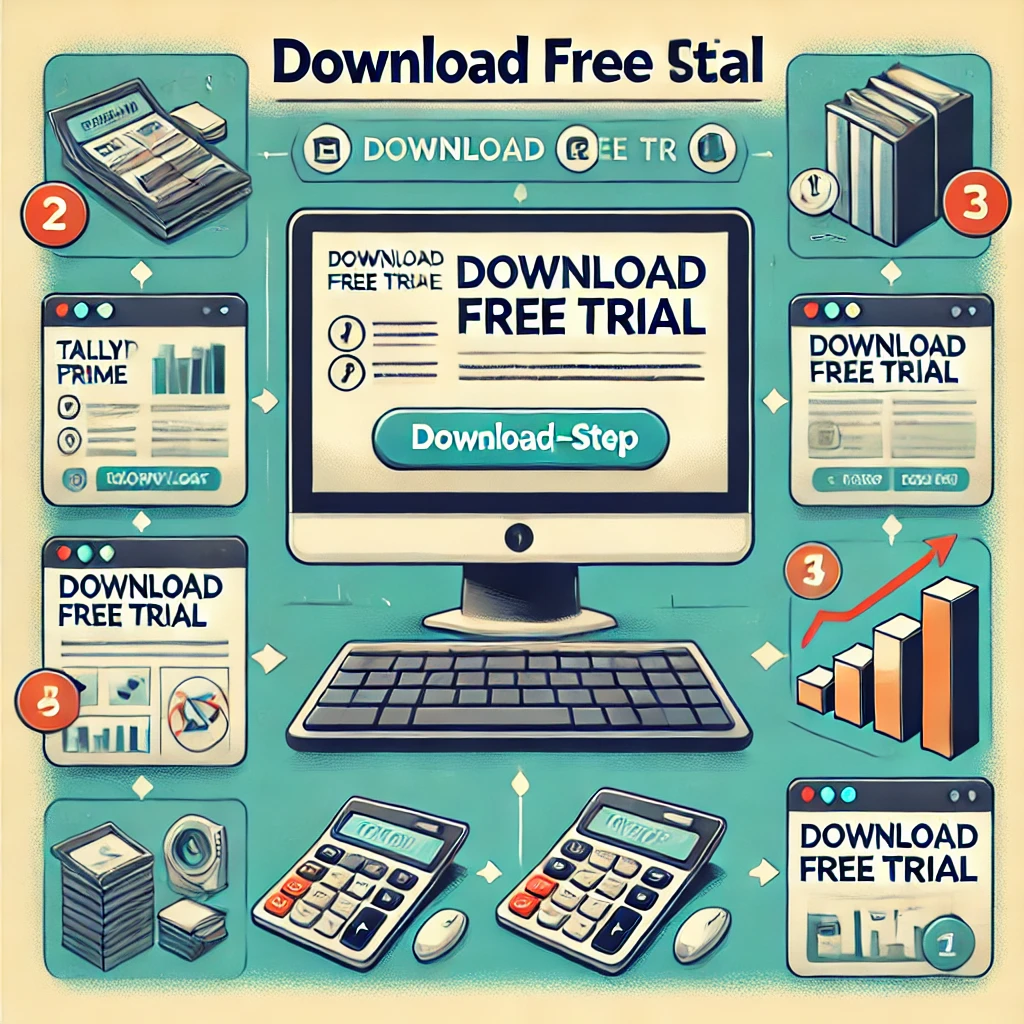
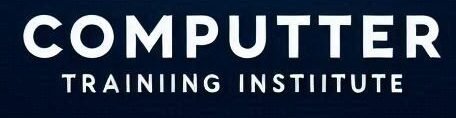
Thank you for your sharing. I am worried that I lack creative ideas. It is your article that makes me full of hope. Thank you. But, I have a question, can you help me?