File Tab
Purpose: The File tab, also known as the Backstage view, is used for managing files and settings. Microsoft Excel Full Review In English
- Info: Provides detailed information about the workbook, including permissions and version history.
- New: Allows you to create new workbooks from templates or scratch.
- Open: Used to open existing workbooks from your computer or cloud storage.
- Save: Saves the current workbook.
- Save As: Saves the current workbook with a new name or in a different location.
- Print: Provides options for printing the workbook, including print preview and settings.
- Share: Options for sharing the workbook via email or cloud services.
- Export: Allows you to export the workbook in different formats, such as PDF.
- Close: Closes the current workbook.
- Account: Manages your Microsoft Office account and software updates.
- Options: Opens Excel Options to customize settings and preferences.
Table of Contents
Home Tab
Purpose: The Home tab is used for common tasks related to formatting and editing cells.
- Clipboard:
- Cut, Copy, Paste: Basic operations to move or copy content.
- Format Painter: Copies formatting from one cell to another.
- Font:
- Font Style, Size, Bold, Italic, Underline: Formatting text.
- Borders, Fill Color, Font Color: Adding borders, background colors, and font colors.
- Alignment:
- Text Alignment: Aligns text horizontally and vertically.
- Orientation, Wrap Text, Merge & Center: Changes text direction, wraps text within a cell, and merges cells.
- Number:
- Number Format: Formats numbers as currency, percentage, date, etc.
- Increase/Decrease Decimal: Adjusts the number of decimal places.
- Styles:
- Conditional Formatting: Automatically formats cells based on criteria.
- Format as Table: Quickly formats a range of cells as a table.
- Cell Styles: Applies predefined styles to cells.
- Cells:
- Insert, Delete, Format: Inserts or deletes cells, rows, columns, and formats cells.
- Editing:
- AutoSum, Fill, Clear, Sort & Filter, Find & Select: Common editing functions for managing data.
Insert Tab
Purpose: The Insert tab is used for adding various elements to the worksheet.
- Tables:
- PivotTable, Table: Creates data tables and PivotTables.
- Illustrations:
- Pictures, Shapes, Icons, 3D Models, SmartArt, Screenshot: Inserts visual elements.
- Add-ins:
- Get Add-ins, My Add-ins: Manages Excel add-ins.
- Charts:
- Recommended Charts, 2-D and 3-D Charts, PivotChart: Inserts different types of charts.
- Sparklines:
- Line, Column, Win/Loss: Inserts small, cell-sized charts.
- Filters:
- Slicer, Timeline: Adds filters for data tables.
- Links:
- Hyperlink: Creates hyperlinks to other documents or web pages.
- Text:
- Text Box, Header & Footer, WordArt, Signature Line, Object: Inserts text elements and objects.
- Symbols:
- Equation, Symbol: Inserts mathematical equations and symbols.
Page Layout Tab
Purpose: The Page Layout tab is used for setting up the appearance of the worksheet for printing and viewing.
- Themes:
- Themes, Colors, Fonts, Effects: Applies a consistent design to the workbook.
- Page Setup:
- Margins, Orientation, Size, Print Area, Breaks, Background, Print Titles: Adjusts page layout settings.
- Scale to Fit:
- Width, Height, Scale: Adjusts how the worksheet fits on printed pages.
- Sheet Options:
- Gridlines, Headings: Shows or hides gridlines and headings in the printout.
- Arrange:
- Bring to Front, Send to Back, Selection Pane, Align, Group, Rotate: Manages the arrangement of objects.
Formulas Tab
Purpose: The Formulas tab is used for managing and creating formulas.
- Function Library:
- Insert Function, AutoSum, Recently Used, Financial, Logical, Text, Date & Time, Lookup & Reference, Math & Trig, More Functions: Accesses a wide range of functions.
- Defined Names:
- Name Manager, Define Name, Use in Formula: Manages named ranges.
- Formula Auditing:
- Trace Precedents, Trace Dependents, Remove Arrows, Show Formulas, Error Checking, Evaluate Formula, Watch Window: Tools for auditing and debugging formulas.
- Calculation:
- Calculation Options, Calculate Now, Calculate Sheet: Controls when and how Excel calculates formulas.
Data Tab
Purpose: The Data tab is used for managing and analyzing data.
- Get & Transform Data:
- Get Data, Recent Sources, Existing Connections: Imports data from various sources.
- Queries & Connections:
- Queries & Connections: Manages data queries and connections.
- Sort & Filter:
- Sort Ascending, Sort Descending, Custom Sort, Filter, Clear, Reapply: Sorts and filters data.
- Data Tools:
- Text to Columns, Flash Fill, Remove Duplicates, Data Validation, Consolidate, What-If Analysis: Tools for data manipulation and analysis.
- Forecast:
- Forecast Sheet, Data Table: Creates forecasts and what-if analysis tables.
- Outline:
- Group, Ungroup, Subtotal, Show Detail/Hide Detail: Manages grouped data and outlines.
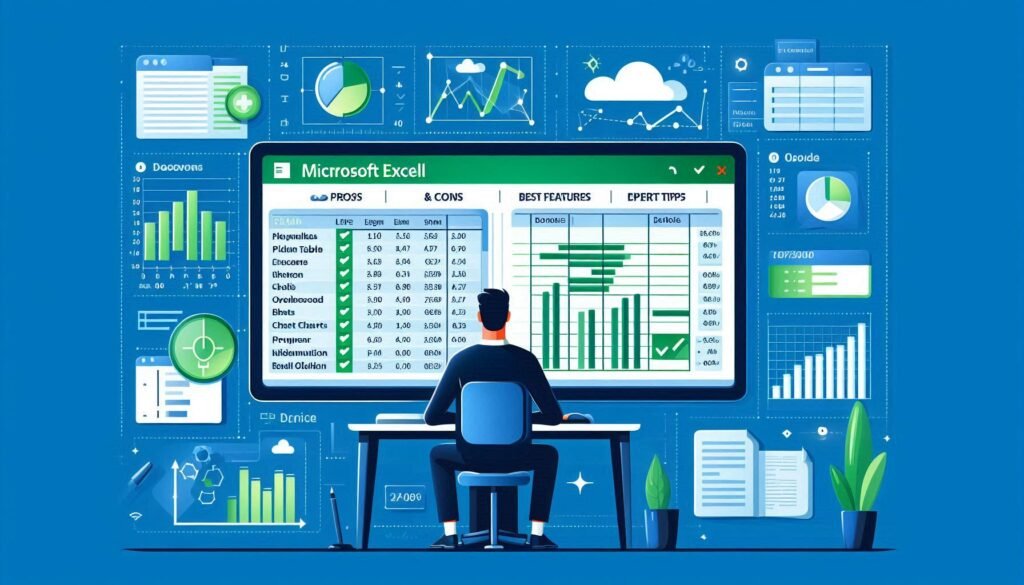
Review Tab
Purpose: The Review tab is used for proofreading, adding comments, and protecting the workbook.
- Proofing:
- Spelling, Thesaurus, Research: Tools for checking and improving text.
- Language:
- Translate, Language: Tools for working with multiple languages.
- Comments:
- New Comment, Delete, Previous/Next, Show/Hide Comment, Show All Comments: Manages comments.
- Notes:
- New Note, Delete Note, Previous/Next Note, Show/Hide Note, Show All Notes: Manages notes.
- Protection:
- Protect Sheet, Protect Workbook, Allow Edit Ranges: Protects the workbook and specific ranges from unauthorized changes.
View Tab
Purpose: The View tab is used for changing the view and layout of the worksheet.
- Workbook Views:
- Normal, Page Break Preview, Page Layout, Custom Views: Different views for working with the worksheet.
- Show:
- Ruler, Gridlines, Formula Bar, Headings: Toggles the display of various elements.
- Zoom:
- Zoom, 100%, Zoom to Selection: Controls the zoom level of the worksheet.
- Window:
- New Window, Arrange All, Freeze Panes, Split, Hide/Unhide: Manages the arrangement and display of windows.
- Macros:
- Macros, Record Macro, Use Relative References: Tools for automating tasks with macros.
Help Tab
Purpose: The Help tab provides access to Excel help resources.
- Help:
- Help, Contact Support, Feedback: Accesses help and support options.
- Community:
- Excel Community: Connects to the online Excel community.
- Training:
- Training: Provides training resources.
- What’s New:
- What’s New: Information about new features.
Power Pivot Tab
Purpose: The Power Pivot tab is used for advanced data modeling and analysis.
- Manage:
- Manage: Opens the Power Pivot window.
- Modeling:
- Data Model, Measure, Hierarchy, KPI: Manages data models and creates advanced metrics.
- Data:
- Refresh, Connections: Manages data refresh and connections.
- Advanced:
- Calculation Area, Table Behavior, Default Field Set, Advanced: Advanced settings for data modeling.
Microsoft Excel Full Review In EnglishMicrosoft Excel Full Review In EnglishMicrosoft Excel Full Review In EnglishMicrosoft Excel Full Review In EnglishMicrosoft Excel Full Review In EnglishMicrosoft Excel Full Review In EnglishMicrosoft Excel Full Review In EnglishMicrosoft Excel Full Review In EnglishMicrosoft Excel Full Review In English





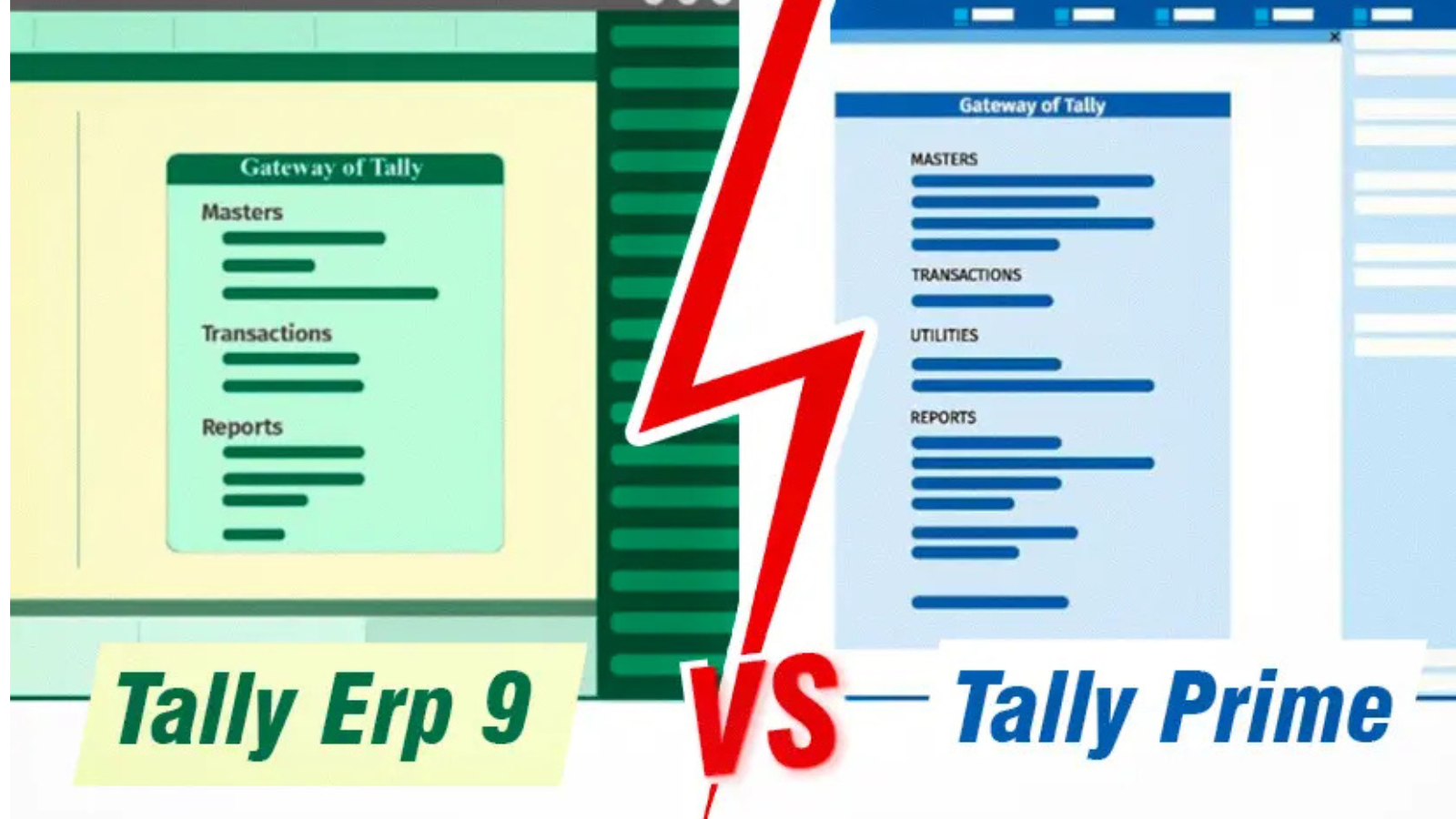




Thanks for sharing. I read many of your blog posts, cool, your blog is very good.
Thanks for sharing. I read many of your blog posts, cool, your blog is very good.
I don’t think the title of your article matches the content lol. Just kidding, mainly because I had some doubts after reading the article.
I don’t think the title of your article matches the content lol. Just kidding, mainly because I had some doubts after reading the article.
Your article helped me a lot, is there any more related content? Thanks!