Introduction to TP RAM
TP RAM stands for Third Party Random Access Memory. It is a type of computer memory that is produced by manufacturers other than the original equipment manufacturers (OEMs). TP RAM is designed to be compatible with existing systems, providing an alternative to the OEM’s memory.TP RAM Explained Enhancing Your System Performance
Table of Contents
The Importance of RAM
RAM (Random Access Memory) is a crucial component in computing. It temporarily stores data and instructions that the CPU (Central Processing Unit) needs to access quickly. This enables the smooth and efficient running of applications and processes. The more RAM a system has, the better it can handle multiple tasks simultaneously.
What is TP RAM?
TP RAM refers to memory modules made by third-party companies rather than the original device manufacturers. These third-party manufacturers produce RAM that is designed to meet or exceed the specifications of the OEM RAM, often at a lower cost. TP RAM can be used to upgrade or replace existing memory in a computer.
Types of TP RAM
- DDR (Double Data Rate): Commonly used in modern systems, DDR RAM comes in various versions like DDR3, DDR4, and DDR5. Each successive version offers improvements in speed, efficiency, and capacity.
- SRAM (Static RAM): Known for its speed and low power consumption, SRAM is often used in cache memory and other high-speed applications.
- DRAM (Dynamic RAM): The most common type of RAM used in personal computers and servers. DRAM is less expensive than SRAM but requires periodic refreshing to maintain data integrity.
Advantages of Using TP RAM
- Cost-Effectiveness: Third-party RAM is often cheaper than OEM RAM, making it a cost-effective solution for upgrading a system’s memory.
- Availability: TP RAM can be more readily available than OEM RAM, especially for older systems where OEM parts might be discontinued.
- Performance: High-quality TP RAM can offer performance that is on par with or even superior to OEM RAM, thanks to advancements in technology and manufacturing processes.
- Customization: Some third-party RAM manufacturers offer customized solutions tailored to specific needs, such as higher speeds or lower latency.
Considerations When Choosing TP RAM
- Compatibility: Ensure that the TP RAM is compatible with your system’s motherboard and CPU. This includes matching the type (e.g., DDR4), speed (e.g., 3200MHz), and form factor (e.g., DIMM, SO-DIMM).
- Quality and Reliability: Research the reputation of the third-party manufacturer. Look for reviews and testimonials to ensure that their products are reliable and of high quality.
- Warranty and Support: Consider the warranty and support offered by the TP RAM manufacturer. A longer warranty and responsive customer support can provide peace of mind.
- Performance: Check the performance specifications of the TP RAM, such as speed, latency, and capacity. Higher specifications can lead to better system performance.
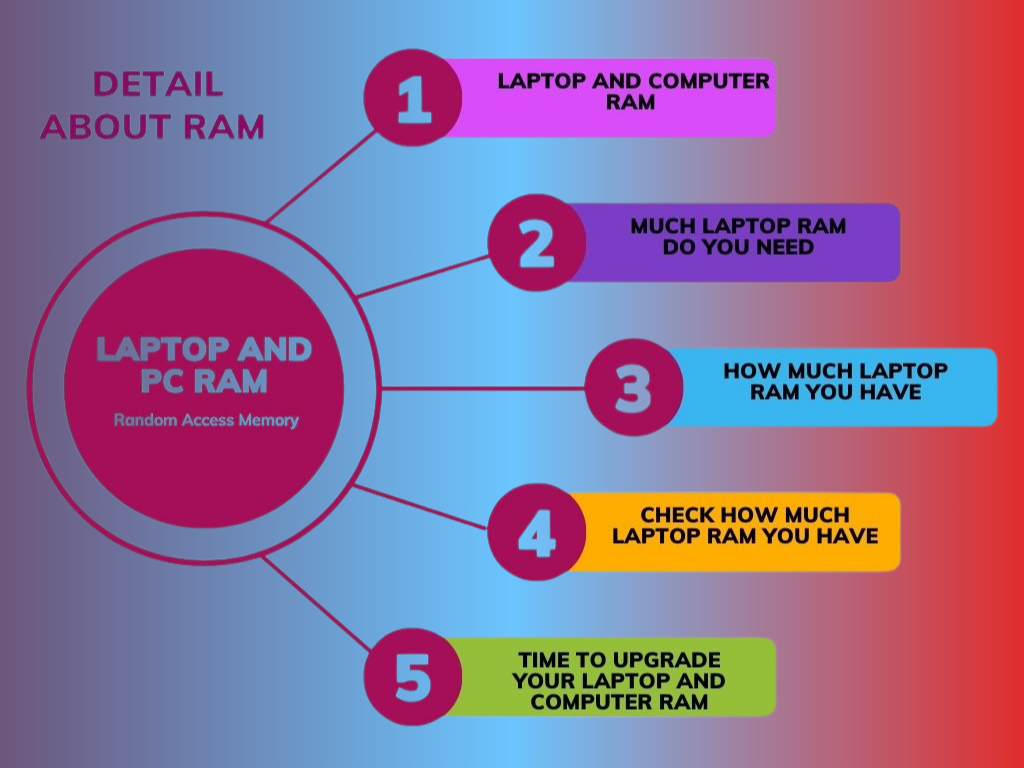
How to Install TP RAM
- Preparation: Turn off the computer and unplug it from the power source. Ground yourself to prevent static electricity from damaging the components.
- Accessing the RAM Slots: Open the computer case or laptop to access the RAM slots. This may involve removing screws or panels.
- Removing Old RAM: If replacing existing RAM, carefully release the clips holding the old RAM in place and remove it.
- Installing TP RAM: Align the notch on the TP RAM module with the slot and firmly press it into place until the clips snap back into position.
- Testing: Reassemble the computer, plug it back in, and turn it on. Check the system properties or BIOS to ensure the new RAM is recognized and functioning correctly.
Potential Issues and Troubleshooting
- Incompatibility: If the TP RAM is not recognized, check for compatibility issues. Ensure the RAM is properly seated and that the system supports the specifications of the new RAM.
- Performance Issues: If the system is unstable or experiencing performance issues after installing TP RAM, run memory diagnostics to check for faulty modules. Consider updating the BIOS or firmware.
- Error Messages: If you encounter error messages or beeps during startup, consult the motherboard manual for troubleshooting steps. These messages can indicate issues such as incompatible or faulty RAM.
Conclusion
TP RAM provides a valuable alternative to OEM memory, offering cost savings, availability, and potential performance benefits. By carefully selecting and installing third-party RAM, users can enhance their system’s capabilities and extend its lifespan. Whether for upgrading an existing system or building a new one, TP RAM can be a practical and effective solution.
TP RAM Explained Enhancing Your System PerformanceTP RAM Explained Enhancing Your System PerformanceTP RAM Explained Enhancing Your System PerformanceTP RAM Explained Enhancing Your System PerformanceTP RAM Explained Enhancing Your System PerformanceTP RAM Explained Enhancing Your System PerformanceTP RAM Explained Enhancing Your System PerformanceTP RAM Explained Enhancing Your System Performance