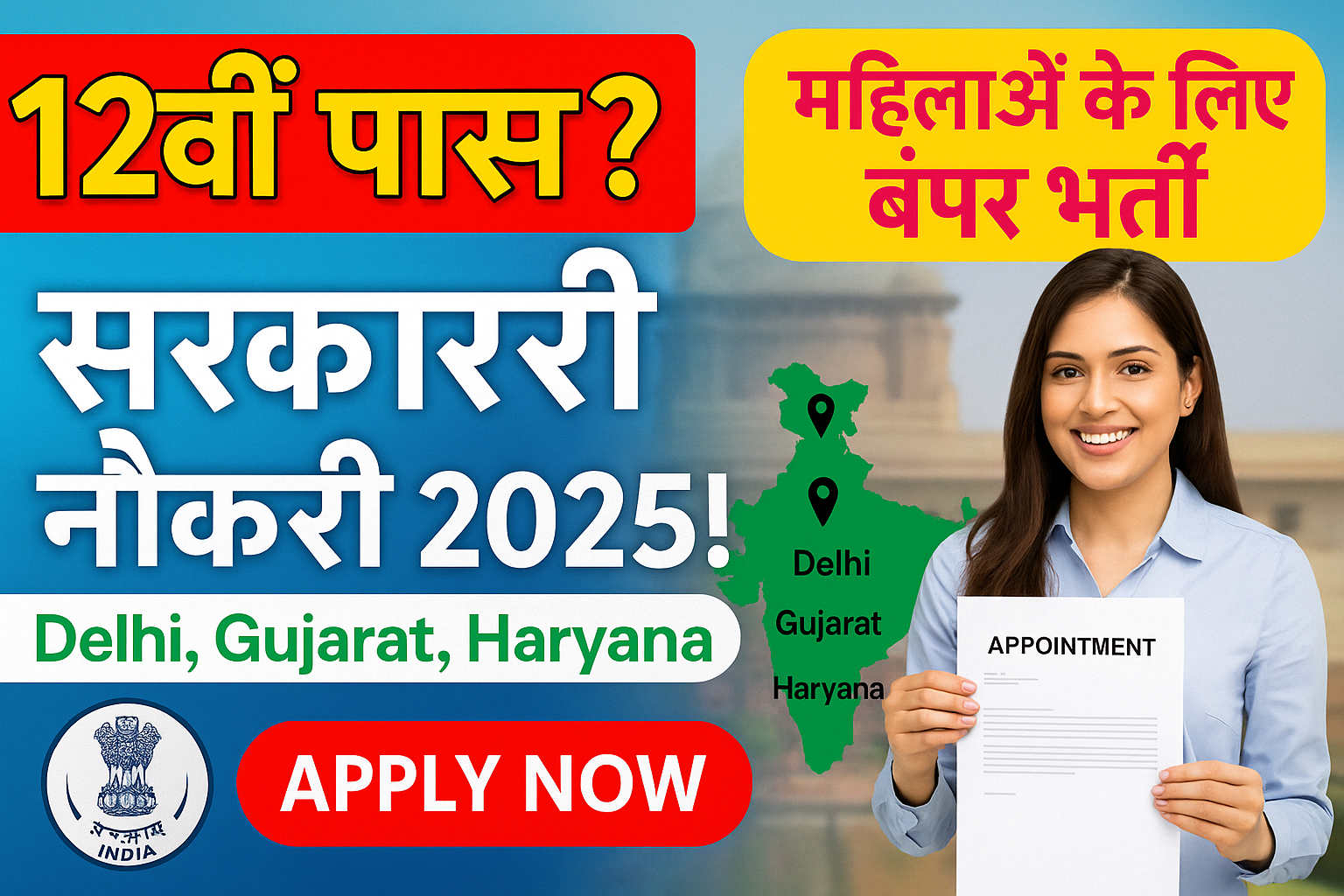आज के डिजिटल दौर में अगर आपने कंप्यूटर Course नहीं सीखा, तो मानो कुछ नहीं सीखा! चाहे नौकरी की तलाश कर रहे हों या अपने बिजनेस को बढ़ाना चाहते हों — कंप्यूटर की जानकारी आज हर किसी के लिए ज़रूरी हो गई है। और यही वजह है कि अब हर छोटी-बड़ी कंपनी को चाहिए एक ऐसा इंसान जो कंप्यूटर का मास्टर हो!
तो अगर आप भी 2025 में नौकरी पक्की करना चाहते हैं या अपने स्किल्स को अपडेट करना चाहते हैं, तो ये आर्टिकल आपके लिए है।
क्यों ज़रूरी है कंप्यूटर कोर्स?
- 💼 हर कंपनी में कंप्यूटर का इस्तेमाल होता है: Data Entry से लेकर Accounting, Designing और Marketing तक, सब कुछ कंप्यूटर से होता है।
- 📈 करियर के लिए नया रास्ता: Computer सीखने से आपके लिए जॉब के कई दरवाज़े खुलते हैं।
- 💸 Freelancing और Online Earning के मौके: आजकल बहुत से लोग घर बैठे ही ऑनलाइन पैसे कमा रहे हैं।
कौन-कौन से Computer Course करें?
1. Basic Computer Course (BCC)
- MS Word, Excel, PowerPoint, Internet, Typing, Email
- Perfect for Beginners
2. Advanced Diploma in Computer Application (ADCA)
- Core Computer Skills + Tally + Designing + Internet
3. Tally + GST Course
- Accounting Jobs के लिए बेस्ट
- Small Business वालों के लिए भी लाभदायक
4. Graphic Designing Course
- Photoshop, CorelDraw, Canva आदि
- Freelancing और Job दोनों में काम का
5. Web Designing & Development
- HTML, CSS, JavaScript, WordPress
- एक हाई-डिमांड स्किल
6. Digital Marketing Course
- SEO, Social Media, Google Ads, Email Marketing
- Work from Home करने वालों के लिए बेस्ट
7. Data Entry Course
- कम समय में सीखने वाला कोर्स
- Part-Time या Full-Time जॉब के लिए मुफ़ीद
किन जगहों पर मिलती है जॉब?
- प्राइवेट कंपनियों में Office Assistant या Clerk
- बैंक और सरकारी विभागों में कंप्यूटर ऑपरेटर
- School/College में Computer Lab Assistant
- Freelancing Sites जैसे Fiverr, Freelancer, Upwork पर काम
कौन कर सकता है ये कोर्स?
- 10वीं या 12वीं पास स्टूडेंट्स
- ग्रेजुएट्स जो कंप्यूटर स्किल्स में निपुण होना चाहते हैं
- Housewives जो घर बैठे काम करना चाहती हैं
- Job Seekers और Working Professionals

कहाँ से करें कंप्यूटर कोर्स?
अगर आप दिल्ली या भारत के किसी भी कोने में हैं, तो Computer Academy जैसी विश्वसनीय संस्था से कंप्यूटर कोर्स कर सकते हैं।
✔️ Practical Learning
✔️ Govt. Recognized Certificate
✔️ Placement Support
निष्कर्ष (Conclusion)
2025 में कंप्यूटर स्किल्स सिर्फ ऑप्शन नहीं, ज़रूरत बन चुकी हैं। अगर आपने अभी तक कोई कंप्यूटर कोर्स नहीं किया है, तो अब देर मत कीजिए। सीखिए, स्किल बढ़ाइए और अपने करियर को दीजिए एक डिजिटल उड़ान।