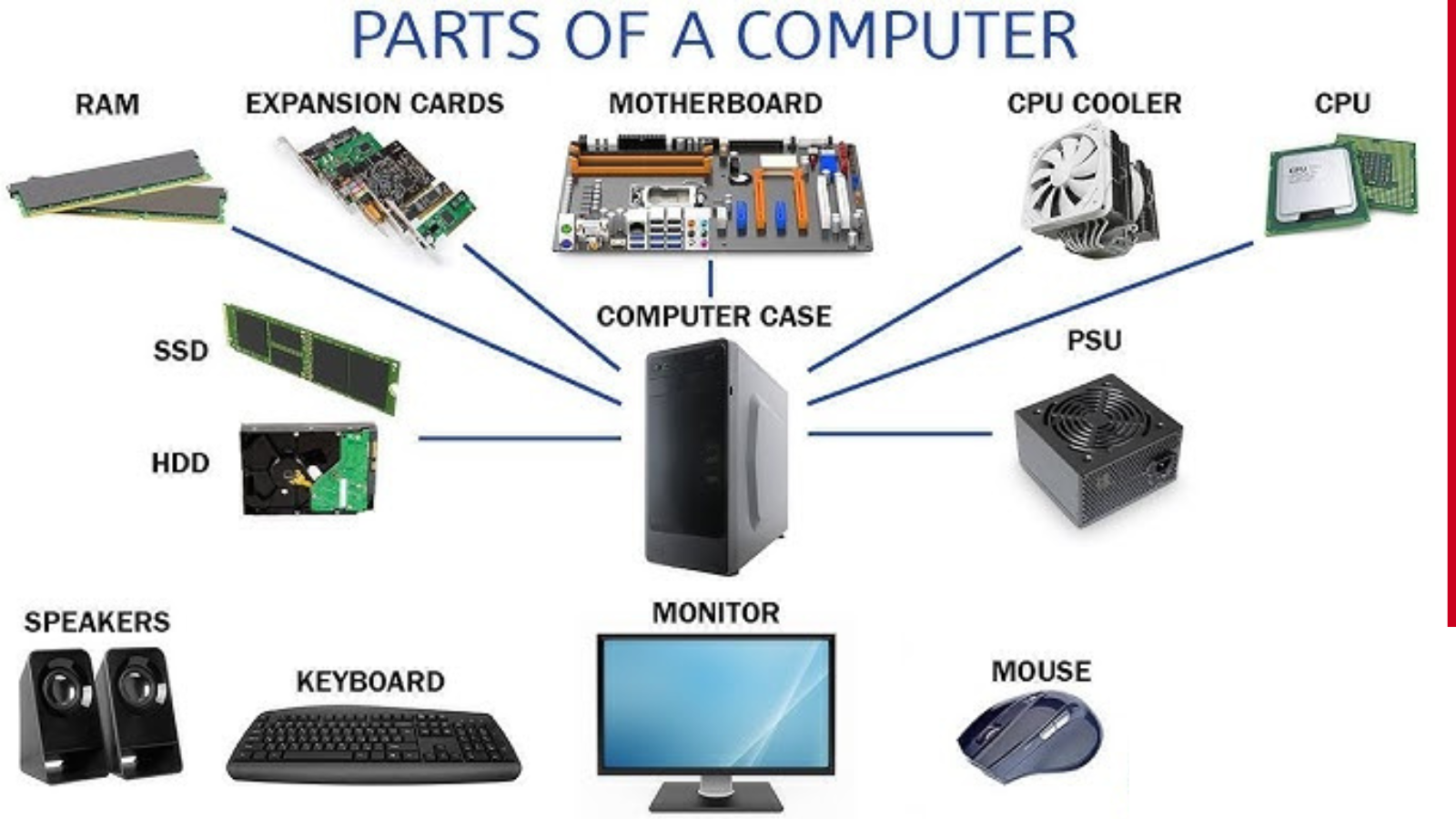Computer hardware refers to the physical components of a computer system, encompassing all the tangible parts that work together to perform computing tasks. These components are essential for the functioning of a computer and can be categorized into several key groups, each with specific roles. Understanding computer hardware is crucial for anyone seeking to pursue a career in computer science, IT, or related fields. In this article, we will explore the different types of computer hardware, their functions, and their significance.
1. Central Processing Unit (CPU)
The CPU is often referred to as the “brain” of the computer because it handles most of the processing tasks. It executes instructions, performs calculations, and manages data flow in the system. Modern CPUs are typically multi-core, which means they can process multiple tasks simultaneously, improving performance and efficiency.
- Components of the CPU:
- Control Unit (CU): Directs the operation of the processor by interpreting and executing instructions.
- Arithmetic Logic Unit (ALU): Handles mathematical and logical operations.
- Registers: Temporary storage areas that hold data for processing.
2. Motherboard
The motherboard is the main circuit board of the computer, connecting all the components together. It contains the CPU socket, memory slots, and ports for expansion cards, such as graphics and sound cards. The motherboard is responsible for allowing communication between different hardware components.
- Key Features:
- Socket for CPU
- RAM Slots
- PCI Slots
- Ports for USB, HDMI, Audio, etc.
3. Random Access Memory (RAM)
RAM is the short-term memory of the computer. It temporarily stores data and instructions that the CPU needs while performing tasks. The more RAM a computer has, the more data it can handle at once, which improves multitasking and the overall speed of the system.
- Types of RAM:
- DDR (Double Data Rate) RAM: Commonly used in modern systems.
- SRAM (Static RAM): Faster, but more expensive, used for cache memory.
- DRAM (Dynamic RAM): More cost-effective but slower, typically used as main memory.
4. Storage Devices
Storage devices are used to store data permanently. There are two main types of storage devices:
- Hard Disk Drive (HDD): Traditional storage device that uses mechanical parts to read/write data. While it offers larger storage capacities, it’s slower compared to SSDs.
- Solid State Drive (SSD): A faster and more reliable storage solution with no moving parts, providing quicker boot times and better overall system performance.
- Other Storage Devices:
- Optical Drives (CD/DVD/Blu-ray): Used for reading/writing data to optical media.
- USB Flash Drives: Portable storage devices for transferring files between computers.
5. Power Supply Unit (PSU)
The PSU provides power to all the components in the computer. It converts electrical energy from the outlet into a usable form for the computer’s parts. A good-quality PSU ensures the system runs smoothly without power surges or failures.
- Key Features:
- Wattage: Determines how much power the PSU can supply.
- Efficiency: High-efficiency PSUs reduce electricity consumption and heat production.
6. Graphics Processing Unit (GPU)
The GPU handles rendering images and video on the computer. It is particularly important for gaming, video editing, and 3D modeling tasks. Modern GPUs are powerful enough to assist in general computing tasks like machine learning.
- Types of GPUs:
- Integrated GPU: Built into the motherboard or CPU, suitable for basic tasks.
- Dedicated GPU: A separate, powerful card used for demanding applications like gaming or video editing.
7. Input and Output Devices
Input devices allow the user to interact with the computer, while output devices display the results of the computer’s processing.
- Input Devices:
- Keyboard: Used for typing input into the system.
- Mouse: A pointing device used to interact with the graphical user interface (GUI).
- Scanner: Converts physical documents into digital form.
- Output Devices:
- Monitor: Displays the visual output of the computer.
- Printer: Produces hard copies of documents and images.
- Speakers: Output sound from the computer.
8. Expansion Cards
Expansion cards are additional cards that can be installed on the motherboard to add new features or improve performance. These include:
- Graphics Card (GPU): For high-quality video rendering and gaming.
- Sound Card: Enhances audio output for better sound quality.
- Network Card: Provides wired or wireless internet connectivity.
9. Cooling System
All the components in a computer generate heat during operation. Cooling systems are necessary to maintain optimal temperatures and prevent overheating.
- Types of Cooling:
- Fans: Commonly used to cool the CPU and GPU.
- Heat Sinks: Metal components that draw heat away from the processor.
- Liquid Cooling: A more advanced system for high-performance computing, used for gaming PCs and workstations.
10. Case/Chassis
The case or chassis houses all the computer’s components, keeping them safe from dust, physical damage, and electrical shorts. It also helps with airflow and cooling.
- Form Factors:
- ATX: A standard for desktop systems, offering plenty of room for components.
- Micro ATX and Mini ITX: Smaller cases for compact builds.
Conclusion
Computer hardware is a critical part of any computing system, each component playing a specific role in ensuring smooth operation. By understanding the function and importance of each hardware piece, users and technicians can make informed decisions when building or upgrading systems. For anyone involved in computer-related studies or careers, knowledge of hardware is essential to troubleshooting, building custom computers, and ensuring optimal system performance.
At Computer Academy, we emphasize both theoretical understanding and hands-on experience with computer hardware to ensure our students are prepared for real-world IT challenges. Whether you’re a beginner or looking to expand your knowledge, understanding hardware is the foundation of any successful IT career.